Google Sheets as CRM: Build Your Free Sales Pipeline
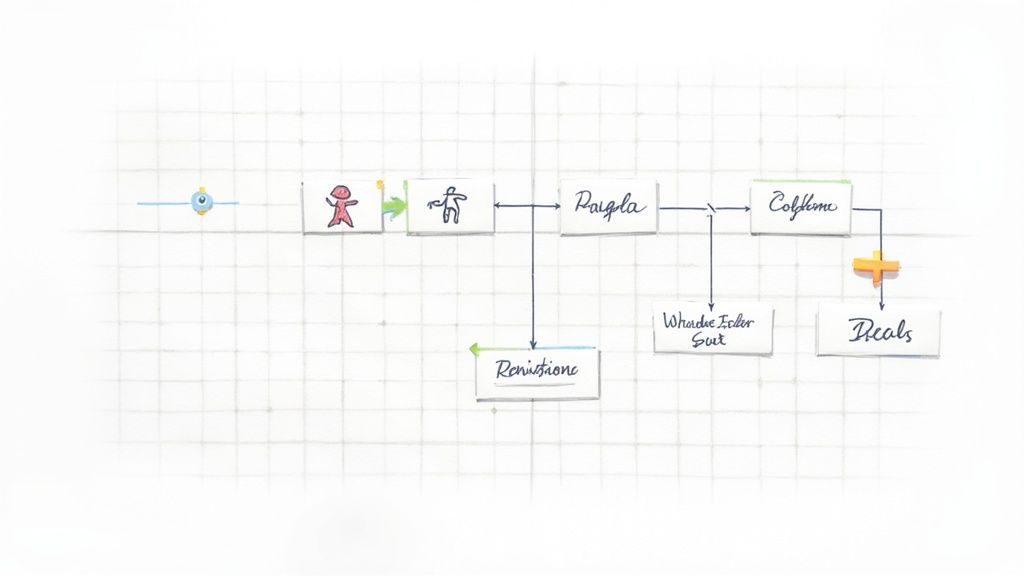
Turning a simple spreadsheet into a full-blown CRM might sound a little crazy, but using Google Sheets for customer relationship management is one of the smartest and most budget-friendly moves a small business or freelancer can make. If you’re just starting out, you probably don’t need a complex, expensive software suite. You just need a system that works—and you can build it yourself with a tool you’re already using every day.
Why a Google Sheets CRM Is a Smart First Step
Let’s be clear: we’re not trying to replace a massive enterprise platform like Salesforce here. The goal is to build a tool that’s perfectly tailored to your business right now. Think of it this way: you wouldn’t buy a race car just to drive to the grocery store. A paid CRM is often overkill for a small team, saddling you with features you’ll never use and a monthly bill you don’t need.
The real beauty of using Google Sheets is its simplicity and flexibility. You get a collaborative space to track leads and deals without the steep learning curve or advanced automation of dedicated systems. Of course, that’s also its main limitation—as you grow, you’ll eventually hit a ceiling.
The Core Advantages
So, what makes this DIY approach so appealing? It really comes down to a few powerful benefits for anyone running a lean operation.
- Zero Financial Cost: This one’s a no-brainer. It’s 100% free. That monthly subscription fee you’d be paying for another tool can go straight back into marketing, product development, or anywhere else your business needs it.
- Infinite Customizability: Off-the-shelf CRMs force you into their workflow. With Google Sheets, you’re in the driver’s seat. You decide what information to track, how to organize your sales pipeline, and what metrics matter most. Every column, every tab, every formula is yours to command.
- Seamless Google Workspace Integration: Your CRM will live right inside the ecosystem you already rely on. It connects effortlessly with your Gmail, Google Calendar, and Google Drive, making it feel like a natural extension of your daily workflow.
The familiar, clean interface of Google Sheets is the perfect canvas for your custom-built system.
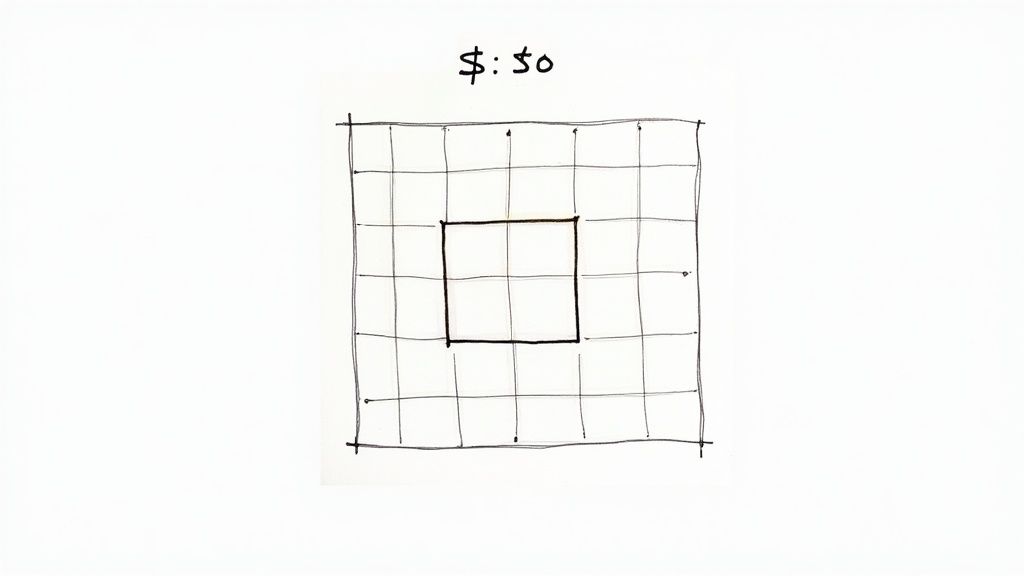
You can see how this straightforward layout provides a solid foundation for a powerful CRM without any intimidating bells and whistles.
Traditional CRM Features vs Google Sheets Equivalents
It’s common to wonder if a spreadsheet can truly replicate the functionality of a dedicated CRM. While it can’t do everything, you’d be surprised how many core features you can build yourself. Here’s a quick breakdown of how standard CRM functions translate into the world of Google Sheets.
| Core CRM Function | Google Sheets Equivalent | Key Formula or Feature |
|---|---|---|
| Contact Management | A dedicated ‘Contacts’ tab or sheet with columns for name, email, phone, company, etc. | Data validation for consistent entries; VLOOKUP to pull contact info into other tabs. |
| Sales Pipeline / Deal Tracking | A ‘Deals’ or ‘Pipeline’ tab with stages (e.g., Lead, Contacted, Proposal Sent, Closed-Won). | Drop-down menus for stages; conditional formatting to color-code deals by status. |
| Lead Scoring | A custom scoring system using formulas based on criteria like industry, company size, or engagement. | IF statements or a SUM of weighted values assigned to different lead attributes. |
| Basic Reporting & Dashboards | A ‘Dashboard’ tab with charts, pivot tables, and key metrics summarized from other sheets. | COUNTIF, SUMIF, QUERY functions; pivot tables and various chart types. |
| Task Management | Columns for ‘Next Step,’ ‘Follow-up Date,’ and ‘Assigned To’ in your main tracking sheet. | Data validation for task types; conditional formatting to highlight overdue tasks. |
| Automation | Using Google Apps Script to automate tasks like sending email reminders or updating statuses. | Custom scripts written in JavaScript to trigger actions based on cell changes or time. |
This table shows that with a bit of setup, Google Sheets can mimic the most essential features you rely on to manage customer relationships effectively. You get the core functionality without the complexity.
Key Takeaway: A Google Sheets CRM is the ultimate “do-it-yourself” solution. It empowers you to build what you need, when you need it, making it an ideal first step for managing contacts and deals before committing to a paid platform.
Designing Your Custom CRM Template
Let’s get down to brass tacks. The heart of a Google Sheets CRM isn’t some fancy formula—it’s the structure. A well-thought-out template is what separates a functional sales tool from a glorified to-do list. The key is to build a system that mirrors how you actually sell, not just copy a generic template you found online.
The best way I’ve found to keep things organized is by using separate, dedicated tabs. It’s a simple trick, but it stops your main sheet from turning into an overwhelming wall of data. Think of it this way: every piece of information should have a specific home.
The Three Essential Tabs
For most small businesses and freelancers, you can build a surprisingly powerful CRM with just three core tabs. This setup creates a natural separation between the people you know, the deals you’re chasing, and the conversations you’re having.
- Contacts: This is your digital rolodex. It’s the master list of every single person you deal with. At a minimum, you’ll want columns for Name, Email, Phone Number, Company, and Lead Source.
- Opportunities/Deals: This is where you track your pipeline. Think of it as your active sales board. You’ll need columns for Deal Name, the Associated Contact, the Deal Stage, its Estimated Value, and a Next Action Date.
- Interaction Logs: This is your running history. Every call, email, and meeting gets logged here. The essential columns are Interaction Date, Contact Name, Type (e.g., Email, Call, Meeting), and a spot for Notes.
This basic infographic shows how these three pieces fit together in a real-world workflow.
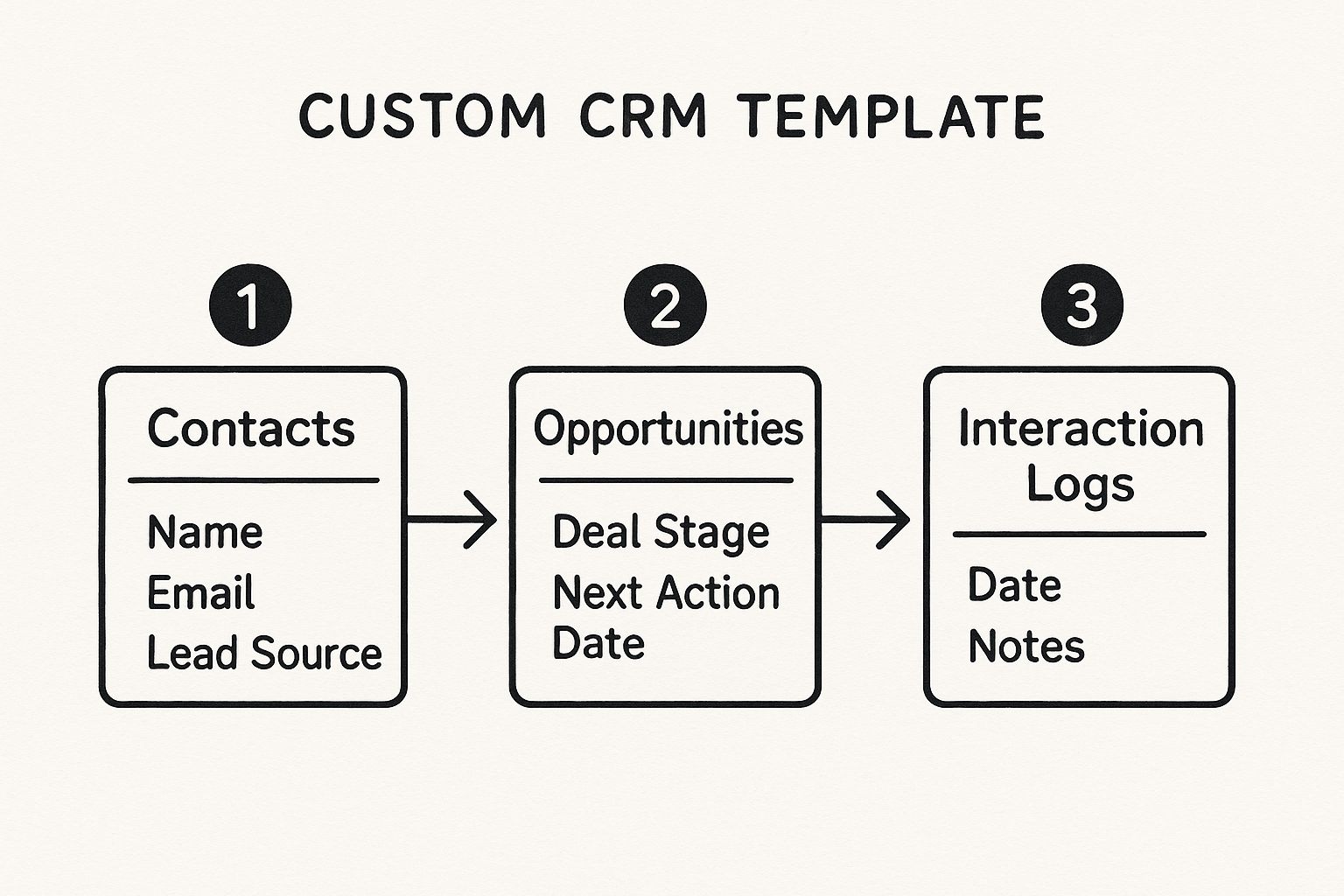
It’s a pretty straightforward flow, right? You start with a person (a contact), that leads to a potential sale (an opportunity), and you log every interaction along the way.
Ensuring Data Consistency
One of the biggest headaches with any spreadsheet is messy data. If one person enters “New Lead” and another types “lead,” your reports and formulas will fall apart. It’s a common and frustrating problem.
The solution? Data Validation. This is your secret weapon for keeping things clean. You can turn key columns like ‘Deal Stage’ or ‘Lead Source’ into dropdown menus, forcing everyone to use the same terms.
Imagine you’re running a B2B service business. Your ‘Deal Stage’ dropdown might look like this:
- Initial Inquiry
- Discovery Call
- Proposal Sent
- Negotiation
- Closed Won
- Closed Lost
This tiny feature makes a massive difference. Suddenly, your pipeline data becomes reliable and super easy to analyze. Sometimes you get lead data from less-than-ideal sources, like a PDF from a trade show. For those situations, our guide on how to convert a PDF to Google Sheets can save you a ton of manual entry: https://sagekit.com/blog/pdf-to-google-sheets
Pro Tip: Keep your sales stages simple and tied to a specific action. If a stage doesn’t have a clear “next step,” you probably don’t need it. The goal here is clarity, not creating a complex process for the sake of it.
Remember, the foundation of any CRM—whether it’s a fancy SaaS platform or a humble spreadsheet—is the customer database itself. Getting that right is critical. For a deeper dive into the principles of building a powerful customer database CRM, it’s worth a read. It will help you think through what information is genuinely important for your sales cycle.
Formulas That Make Your CRM Come to Life
If your CRM template is the skeleton, then formulas are the brains of the operation. They’re what connect everything, turning a static list of names and numbers into a responsive, living system. Without them, you’re just looking at a spreadsheet. With them, you’re actually managing relationships.
The whole point is to stop doing repetitive tasks manually. You shouldn’t have to copy a contact’s email from your ‘Contacts’ tab and paste it into the ‘Deals’ tab every time. That’s a recipe for mistakes and wasted time. A simple formula can look that up for you in a fraction of a second, without ever making a typo.
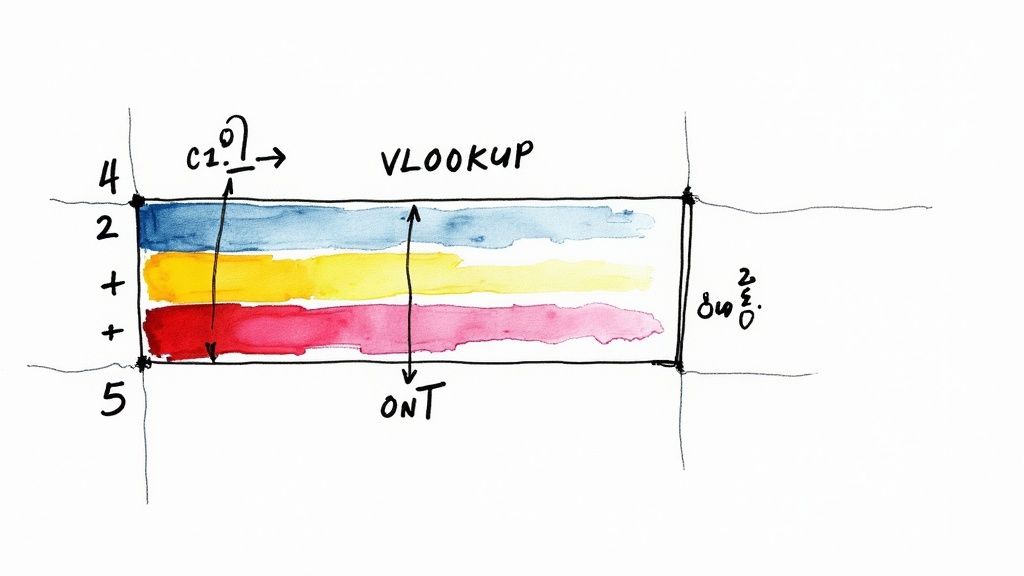
Automatically Pulling in Contact Details
Here’s a classic problem: you’ve added a new deal to your ‘Deals’ tab and selected a contact’s name from a dropdown. Now you need their email and phone number to show up automatically.
While VLOOKUP is common, I always use the INDEX/MATCH combination. It’s far more flexible and won’t break if you decide to add or rearrange columns later on—a lesson I learned the hard way.
Let’s say you want to pull in an email address. The formula would look like this:
=INDEX(Contacts!B:B, MATCH(A2, Contacts!A:A, 0))
Let’s quickly unpack that:
Contacts!B:Bis the column with all the emails on your ‘Contacts’ sheet.A2is the cell on your ‘Deals’ sheet that has the contact’s name.Contacts!A:Ais the column on your ‘Contacts’ sheet where the formula will look for that name.- The
0at the end just tells it to find an exact match.
This trick is a game-changer, but it’s also good to know when a spreadsheet is holding you back. As your business grows, keeping up with follow-ups and managing all the data in a sheet can get messy. If you’re curious about when it might be time for a dedicated tool, this article from LionOBytes on CRM vs. spreadsheets offers some great perspective.
Using Color to Visualize Your Sales Pipeline
Formulas aren’t just for moving data around; they can also make it visual. This is where Conditional Formatting becomes your best friend. It’s perfect for creating a sales pipeline that you can understand in a single glance.
You can create rules that color-code your deals based on their status. For example:
- Set a rule so that any row with a ‘Deal Stage’ of “Proposal Sent” turns light blue.
- Make rows for “Closed Won” deals a satisfying shade of green.
- Highlight any ‘Next Action Date’ that’s in the past in a bold, can’t-miss-it red.
Suddenly, your sheet is no longer a wall of text. It’s a dashboard that immediately shows you your wins, which deals are stuck, and what tasks are overdue.
A great CRM should tell you a story at a glance. Formulas provide the plot, and conditional formatting highlights the most important chapters.
Building a Live Dashboard Tab
For a final touch, let’s create a simple dashboard on its own tab for a high-level view of what’s happening. This is where functions like COUNTIF and SUMIF really get to shine.
You can set up a small table to see how many deals are in each stage and their total potential value. It’s much faster than manually counting and summing things up.
| Deal Stage | Number of Deals | Total Value |
|---|---|---|
| Initial Inquiry | =COUNTIF(Deals!C:C, "Initial Inquiry") | =SUMIF(Deals!C:C, "Initial Inquiry", Deals!D:D) |
| Proposal Sent | =COUNTIF(Deals!C:C, "Proposal Sent") | =SUMIF(Deals!C:C, "Proposal Sent", Deals!D:D) |
| Closed Won | =COUNTIF(Deals!C:C, "Closed Won") | =SUMIF(Deals!C:C, "Closed Won", Deals!D:D) |
Here, Deals!C:C is the column where you track the stage of your deals, and Deals!D:D is where you log their value. As you update your ‘Deals’ tab, this table updates in real-time, giving you a live summary of your entire sales pipeline.
Bring Your CRM to Life with Automation
A static Google Sheets CRM is a good start, but an automated one? That’s a game-changer. The real power kicks in when you stop wasting time on those small, repetitive tasks that clog up your day. This is where you can use simple scripts and a few clever add-ons to free yourself up for what actually matters: building relationships and closing deals.
You don’t need to be a coding guru to make this happen. One of the most useful automations is also one of the easiest to set up with Google Apps Script. For example, you can have a script that automatically adds a timestamp to a “Last Modified” column every single time you change a deal’s stage. It’s a small tweak, but it gives you a perfect history of a deal’s journey without you having to lift a finger.
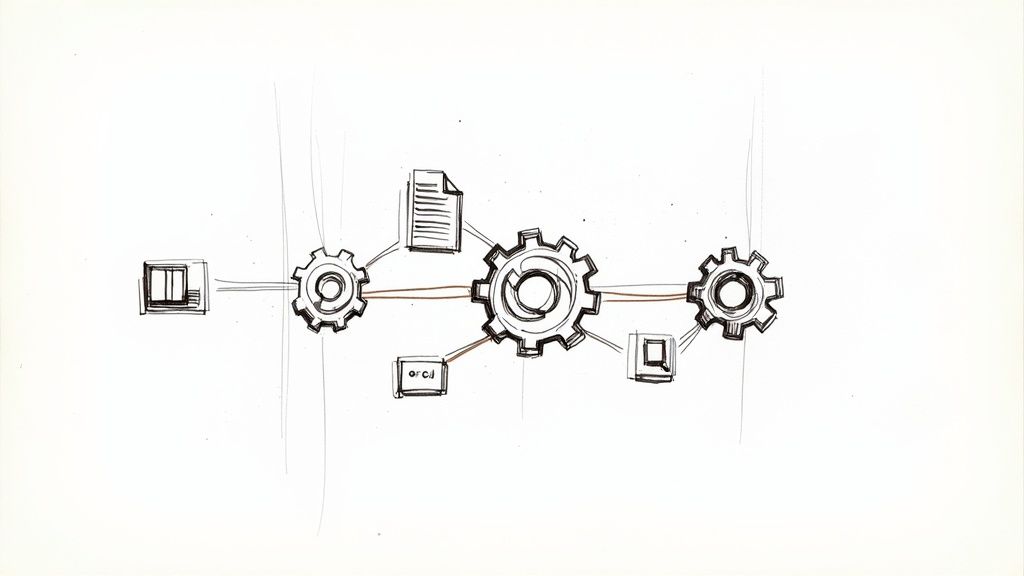
This kind of automation ensures your data is always current and accurate, making your CRM a reliable source of truth for your entire sales process.
Automatically Capture Leads with Google Forms
Manually copying and pasting lead information from your website’s contact form is a huge time-sink. It’s the perfect task to automate. By connecting a Google Form directly to your Google Sheets CRM, new leads will pop up in your ‘Contacts’ or ‘Leads’ tab the moment they come in.
Getting this set up is surprisingly simple:
- First, create a Google Form with fields that mirror your CRM columns (think Name, Email, Company, Inquiry).
- Next, head to the “Responses” tab in your form and click the little green Google Sheets icon.
- From there, just choose to link to your existing CRM spreadsheet and point it to the right tab.
That’s it. Now, every time someone submits your form, their details instantly appear as a new row in your sheet, all teed up for you to follow up. It’s a ridiculously effective way to build a lead capture system that runs on its own.
My Take: The best automations are the ones that build bridges between your different tools. Hooking up a form to your sheet is the first real step toward creating a fully integrated Google Sheets as CRM system that works for you, not the other way around.
Connect to Everything with Third-Party Tools
While Google Apps Script is fantastic for tasks inside your spreadsheet, tools like Sagekit are what truly unlock its potential. These platforms are like universal translators, letting your humble spreadsheet talk to the thousands of other apps you rely on every day.
For a deeper dive into the principles of efficiency, learning how to automate Excel offers some great foundational concepts that you can easily apply to your Google Sheets scripts.
With these connector tools, you can build powerful workflows that do things like:
- Log your emails without thinking. Set up an automation that automatically adds a new row to your ‘Interaction Log’ every time you send or receive an email from a contact in your CRM.
- Schedule your follow-ups. Create a rule that adds an event to your Google Calendar based on the “Next Action Date” whenever you move a deal to a new stage.
- Celebrate your wins. Fire off a notification to a Slack channel the instant a deal is marked as “Closed-Won” so the whole team can see it.
These integrations turn your sheet from a simple database into the command center for your entire sales operation. For example, you could even set up a flow to send a personalized welcome message automatically. Our guide on https://sagekit.com/blog/automated-emails-from-gmail is a perfect resource for tackling that. By connecting all these systems, you’re not just saving time—you’re building a well-oiled engine for growth.
Knowing When You’ve Outgrown Your Sheet
Your Google Sheets CRM is a fantastic starting point—it’s agile, free, and gets the job done when you’re starting out. But it’s not meant to be a forever home. Knowing the exact moment your business starts to strain the seams of your spreadsheet is key to keeping your momentum going.
The signs are usually subtle at first. A formula that hangs for a few extra seconds before calculating. A moment of confusion trying to figure out who last updated a client’s status. A report that takes just a little too much manual copy-pasting to pull together.
These small cracks can quickly widen as your team and client list grow. The tool that was once your nimble, flexible command center can become a clunky bottleneck, slowing down your entire sales process. This isn’t a bad thing; it’s a natural part of growing a successful business.
Performance and Data Integrity
The most obvious growing pain is performance. Let’s be honest, Google Sheets wasn’t built to be a high-powered database handling tens of thousands of rows of interconnected data. As your contact list, interaction logs, and deal history expand, you’ll feel the sheet get sluggish and slow to load.
But beyond speed, data security and integrity become a huge problem. With more people on your team, controlling who can see or edit what becomes a nightmare.
- No Granular Permissions: You can’t easily restrict a new sales rep to only see their own leads, nor can you stop someone from accidentally deleting a column of critical contact information.
- No Real Audit Trail: It’s incredibly difficult to track who made a specific change and when. This can lead to a lot of finger-pointing and a lack of accountability when data is altered incorrectly.
These aren’t just minor inconveniences—they introduce genuine business risks as you scale. Your CRM data is one of your most valuable assets, and at a certain point, a spreadsheet just isn’t enough to protect it.
When Manual Work Overcomes Automation
Another clear red flag is when manual data entry starts eating up your team’s time again, even with all the automations you’ve set up. You might find your sales forecasting is too simplistic, or that generating any kind of meaningful report requires exporting data and wrestling with it in another tool.
This is the tipping point where your team spends more time fighting the tool than actually using it to sell. The need for more advanced features isn’t surprising. The global CRM industry is projected to reach around $129 billion by 2028, and that growth is fueled by sophisticated analytics and deep automation that spreadsheets simply can’t match. You can find more detail on this market growth on crm.org.
If your team avoids updating the CRM because it feels like a chore, you’ve outgrown it. A great CRM should save time and provide clarity, not create more administrative work.
When these manual tasks pile up, you need a more robust system. Understanding the fundamentals of what workflow automation is can help you pinpoint exactly where you need a more powerful solution. If your needs now include complex sales forecasting, multi-stage team workflows, or deep integrations with marketing platforms, it’s time to look at dedicated CRM software.
This isn’t a failure of your Google Sheet. It’s a celebration of your growth.
Your Top Questions Answered
Building a CRM from scratch in Google Sheets is a game-changer for flexibility, but that same flexibility can leave you with some practical questions. As you start tailoring your sheet to fit your business, you’ll inevitably run into a few hurdles. Let’s walk through some of the most common ones I hear.
Can My Whole Team Work in the CRM Sheet at Once?
Yes, and this is exactly where Google Sheets shines. Real-time collaboration is built right in, so your entire team can be in the file simultaneously—viewing, editing, and updating customer info without stepping on each other’s toes. You can literally watch changes happen live.
A pro tip here: get familiar with protected sheets and ranges. This is your safety net. It lets you lock down critical data, formulas, or even the entire structure of a tab. You can give specific team members editing rights to certain columns or ranges while keeping the core system intact. This way, a well-meaning colleague can’t accidentally break a VLOOKUP that powers your entire dashboard.
How Should I Back Up My Google Sheets CRM?
Look, Google Drive is incredibly stable, but you should never leave critical business data to chance. A solid backup plan isn’t just smart; it’s essential. You’ve got a couple of straightforward options.
- The Simple Manual Copy: The easiest thing to do is just go to
File>Make a copyevery week or so. I recommend creating a dedicated “Backups” folder in your Drive to keep these dated versions organized. It takes 10 seconds. - Set-It-and-Forget-It Automation: If you want something more hands-off, you can use a simple Google Apps Script to automatically create a dated copy for you on a set schedule. Tools like Sagekit can also get in on the action, triggering a backup to another cloud service like Dropbox whenever major updates happen.
Having a good backup habit is all about peace of mind. It means one accidental “delete” doesn’t erase months of hard work and valuable customer history.
Is Google Sheets Actually Secure Enough for Customer Data?
Google provides some serious, enterprise-level security, but the real weak point is almost always human error. The security of your sheet ultimately comes down to how you manage it. The golden rule is to be ruthless with your sharing settings.
Always share the sheet directly with individuals using their specific work email addresses. Never, ever use the “anyone with the link” sharing option. That’s just asking for trouble. If you’re handling highly sensitive data or need to comply with regulations like GDPR, it’s time to be honest with yourself. A dedicated CRM platform with built-in compliance features and more advanced user permissions is the responsible and professional choice.
What’s the Best Way to Track Calls and Emails?
For this, I swear by a dedicated “Interaction Log” tab. This approach creates a clean, chronological history for every single lead and client. No more digging through old email threads or trying to decipher scattered notes.
Think of each row as a single touchpoint. Your log should have, at a minimum, these columns:
- Date of the interaction.
- Contact Name (so you can link it back to your main contact list).
- Interaction Type (Email, Call, Meeting, Demo, etc.).
- Notes (a quick summary of what was discussed).
- Next Follow-up Date (this is the most important one—it ensures no lead ever goes cold).
This setup lets you quickly filter by a contact’s name and see their entire relationship history at a glance. It makes your follow-ups smarter, more personal, and a whole lot more effective.
Stop wasting time on repetitive tasks and let AI build your workflows for you. With Sagekit, you can describe any process in plain English—like parsing new leads from emails into your Google Sheets CRM—and watch the automation build itself in minutes. Get started for free and reclaim 10+ hours a week. Try Sagekit now.