Automated Emails From Gmail The Definitive Guide
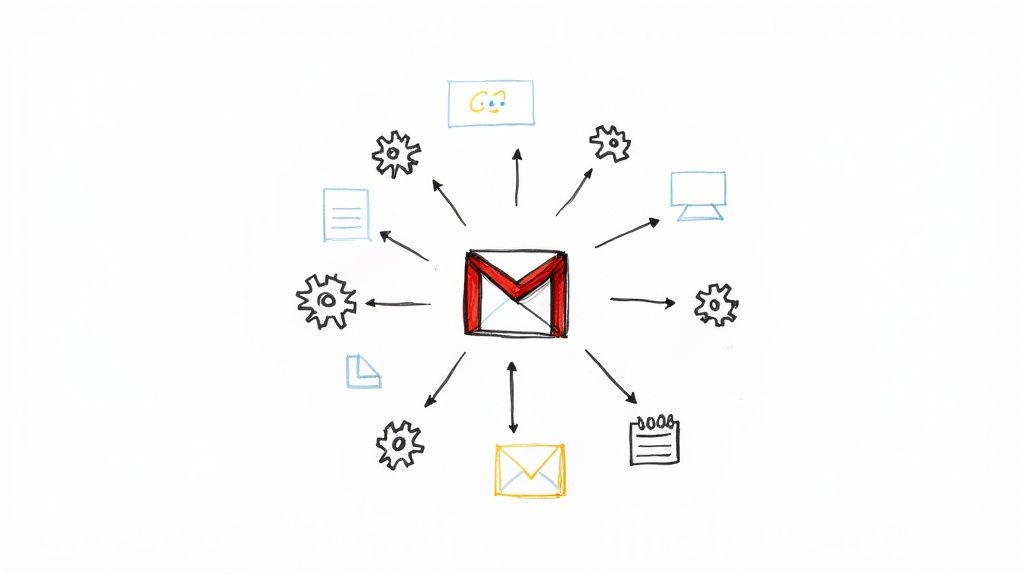
You can absolutely create automated emails from Gmail. The platform has some handy built-in tools like Scheduled Send and Templates, but you can also get more sophisticated with Google Apps Script or even bring in a no-code platform to handle more complex workflows. This isn’t just a techy trick; it’s a practical way to stop spending so much time on repetitive tasks, whether it’s a simple follow-up or a multi-step onboarding sequence.
Why Automating Your Gmail Workflow Is a Game Changer
Automating your email is about more than just clawing back a few minutes here and there. It’s about completely reframing how you approach communication and freeing up your mental energy for the work that actually moves the needle. When your inbox runs on autopilot, you shift from being reactive to proactive, ensuring important messages go out exactly when they need to, without you having to think about it.
This is a huge advantage for anyone. Think about a freelance designer who can set up automatic payment reminders to chase down late invoices—no more awkward phone calls. Or a small business that can greet every new client with a perfectly timed welcome series, creating a polished and consistent experience from the very start.
Beyond Simple Scheduling
Scheduling an email is a great start, but real automation is about solving bigger productivity headaches. Imagine a project manager who has to send a detailed status report to stakeholders every Friday at 4 PM. Instead of blocking out time to draft that email each week, an automated workflow could be set up to pull key metrics from a project management tool and fire off a summary on its own.
“The goal of automation isn’t just to do things faster, but to create systems that run themselves, allowing you to focus on strategy and growth instead of repetitive tasks.”
This kind of system turns your inbox from a constant source of stress into a streamlined, reliable machine. It’s how you can use automated emails from Gmail to build processes that scale. To really get a handle on what’s possible, it helps to understand the core concepts, which are laid out perfectly in this a comprehensive guide to workflow automation.
Finding the Right Solution for You
The best part is that you don’t need to be a developer to get started. There’s a solution for just about every skill level and need. As we’ll dig into, you can begin with Gmail’s simple, native tools and work your way up to more powerful options as you get comfortable.

This familiar Gmail interface is where it all begins. Because so many people already use it every day, these automation tricks are incredibly accessible.
In fact, as of 2025, Gmail handles over 121 billion emails daily. With more than 90% of U.S. startups running on Google Workspace, a bit of automation has become an essential part of modern business communication. We’re going to cover everything from the dead-simple scheduling feature to designing custom, multi-step workflows that fit your exact needs.
Getting Started with Gmail’s Built-In Automation
Before you even think about complex scripts or third-party apps, it’s worth getting familiar with the powerful automation tools already hiding inside Gmail. These features are your fastest route to setting up automated emails from Gmail, turning those repetitive daily tasks into simple, one-click actions.
The two features I’m talking about are Scheduled Send and Templates (which you might remember as Canned Responses). They might seem basic, but using them well can honestly save you hours every single week. Think of Scheduled Send as your personal timing assistant and Templates as your go-to library for perfect replies.
Perfect Your Timing with Scheduled Send
Scheduled Send is way more than just a convenience feature—it’s a strategic tool. Ever find yourself drafting a project kickoff email on a Sunday night? Instead of waiting to hit “send” on Monday morning, you can just schedule it to land in your team’s inboxes right at 9:00 AM to start the week with clear direction. No more reminders needed.
It’s also a lifesaver for client communication. If you have a client in a different time zone who’s most active in their afternoon, you can write the email whenever you’re free and schedule it to arrive at that perfect moment for them.
Here are a few ways I’ve seen it used effectively:
- Project Management: Schedule weekly status updates to go out like clockwork every Friday afternoon.
- Client Follow-ups: Time your follow-up emails to land when prospects are most likely to see and open them.
- Personal Reminders: Send a “nudge” email to yourself or a colleague that will arrive right before a deadline.
This one small feature completely changes how you manage your time, letting you get work done in batches without losing out on strategic timing.
When you compose emails on your schedule and set them to deliver at the optimal time, you take back control of your workday and make sure your messages have the biggest impact.
Build an Efficiency Library with Templates
Gmail Templates are a total game-changer for anyone who sends the same kinds of emails over and over. Forget about copying and pasting from a clunky document; you can save entire emails—formatting, attachments, and all—and insert them with just a couple of clicks.
Imagine you work in customer support and get the same five questions every single day. You can build a template for each one, guaranteeing a detailed, helpful, and consistent answer every single time. Getting it set up is a breeze:
- First, you’ll need to enable templates in Gmail’s advanced settings.
- Next, compose the email you want to save exactly as you’d want to send it.
- Click the three dots in the compose window, go to ‘Templates,’ and save it as a new template.
And just like that, you have a reusable asset. Sales teams can create templates for first-touch outreach, follow-ups, and sending proposals. HR can use them for interview confirmations and onboarding emails. The applications are practically endless.
When you start combining Templates with Scheduled Send, you’ve created a simple but seriously powerful automation duo. You can send the right message at exactly the right time, all without the manual grind.
Choosing the Right Gmail Automation Method
To help you decide which path to take, here’s a quick comparison of the different automation approaches. This should give you a clear idea of what fits your needs, from Gmail’s simple built-in tools to more advanced scripting.
| Method | Best For | Technical Skill Required | Flexibility |
|---|---|---|---|
| Gmail’s Built-In Tools | Simple, repetitive tasks like scheduling sends and using standard replies. | None. It’s all point-and-click. | Low. Limited to timing and pre-written content. |
| Google Apps Script | Custom workflows, sending emails based on Sheets data, or complex logic. | Intermediate. Requires basic JavaScript knowledge. | High. You can build almost anything you can imagine. |
| No-Code Platforms | Visually building multi-step automations and integrating with other apps. | Low. Familiarity with drag-and-drop interfaces is helpful. | Medium to High. Very flexible within the platform’s capabilities. |
Ultimately, the “best” method really depends on what you’re trying to accomplish. Start with the built-in tools—you might be surprised by how much you can get done with them alone. As your needs grow, you can then explore the more powerful options.
Unlocking Custom Workflows with Google Apps Script
So, you’ve hit the limits of what Gmail’s built-in features can do. What now? It’s time to pull back the curtain on Google Apps Script, the secret weapon for creating truly custom automated emails from Gmail.
Think of it as a way to get under the hood of your Google Workspace. It’s a scripting platform built on JavaScript that lets you connect apps like Gmail, Sheets, and Docs to build workflows that do exactly what you need them to. This might sound intimidating, but you don’t need to be a professional coder to get started.
With just a few lines of code, you can build automations that native tools simply can’t touch—like sending personalized follow-up emails to a list of contacts you keep in a Google Sheet.
What Makes Apps Script So Powerful?
The real magic here is how deeply Apps Script is integrated into the Google ecosystem. It lives right inside your account, so you don’t need to patch together external services for most custom jobs. This tight-knit connection is a big part of what makes Gmail’s whole system so powerful.
It’s no surprise that by 2025, Gmail is projected to hold a 27.76% share of the email client market. Features like Smart Compose and advanced spam filtering are all about automating parts of the email process, and they’re a huge reason why people stick with Gmail.
This infographic gives you a simple look at how these automated workflows are built.
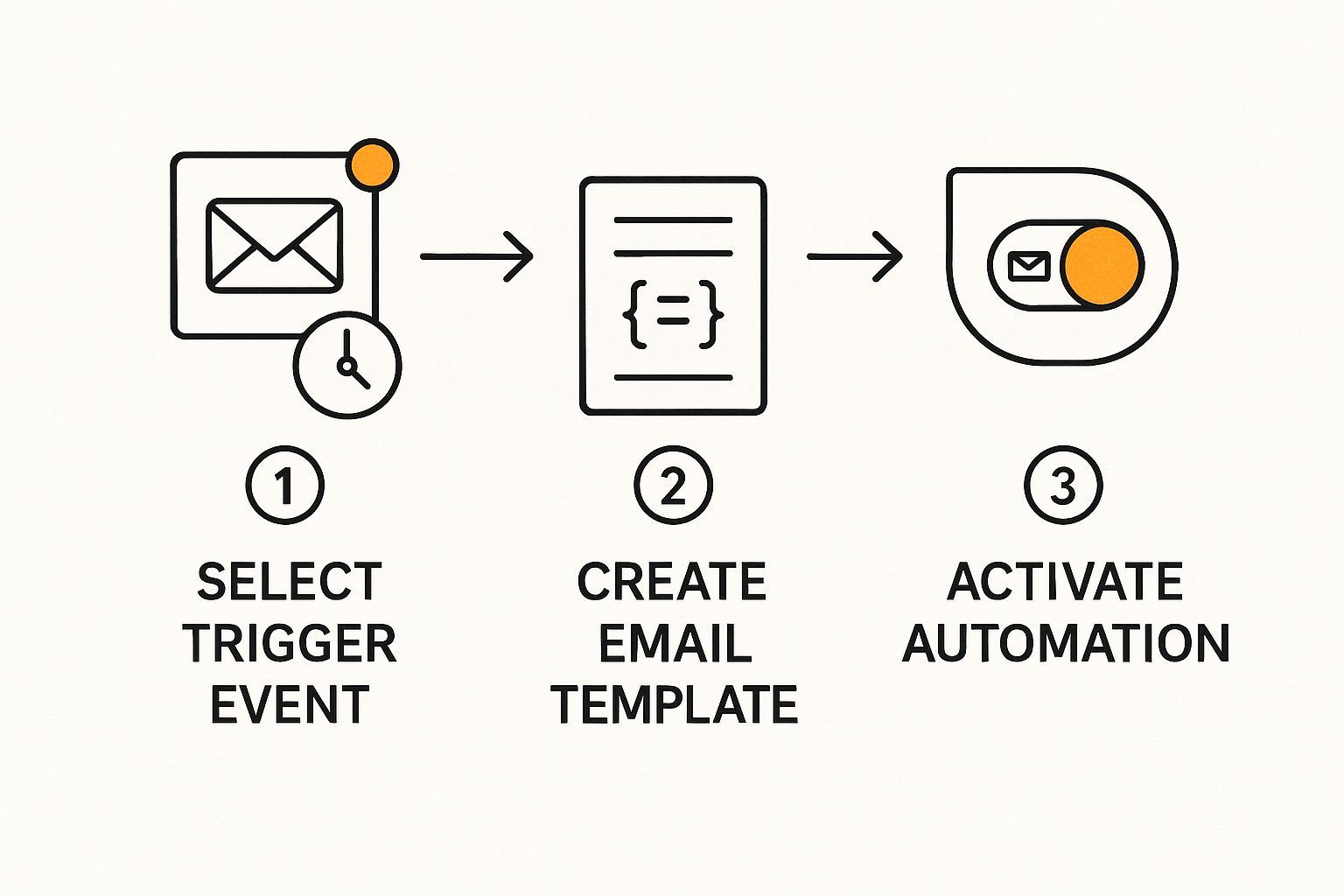
It really boils down to three stages: figuring out your trigger, crafting a dynamic message, and then setting it all in motion. That’s the core logic behind any script you’ll write.
A Practical Example: Sending Emails from a Google Sheet
Let’s walk through a real-world scenario. Imagine you have a Google Sheet filled with new leads, and you want to send each one a personalized welcome email. Doing this by hand is tedious and a recipe for mistakes.
Here’s how you can use a script to handle it automatically. The goal is to have the script read the names and email addresses from your spreadsheet and fire off a unique message to each person. This is a game-changer for event invitations, project updates, or personalized sales outreach.
Pro Tip: By combining the data-handling power of Google Sheets with the communication of Gmail, you’re essentially building a lightweight CRM system with nothing but Google Apps Script. It’s surprisingly effective.
The script itself follows a pretty logical flow:
- Access the Spreadsheet: First, it connects to your Google Sheet and hones in on the specific tab where your contact list lives.
- Read the Data: It then goes row by row, grabbing the contact’s name from one column and their email from another.
- Compose the Email: For each person, the script pieces together a custom subject and body, dropping their name in to make the message feel one-on-one.
- Send the Email: Finally, it uses Gmail’s built-in service (
GmailApp) to send the email on its way.
What was once a mind-numbing manual task is now an automated workflow that runs with a single click.
It definitely takes a bit of a learning curve, but if you’re ready to dive deeper, you can find guides that show you how to automate Gmail emails using scripts in more advanced ways. Mastering even the basics of Google Apps Script is a fantastic skill for anyone looking to get more out of their Google tools.
The No-Code Approach: Advanced Automation Without the Code
Let’s be honest, Google Apps Script is powerful, but not everyone has the time or desire to start writing code. For the rest of us, no-code platforms are a game-changer. They act as a super-connector between Gmail and all the other apps you use, letting you build sophisticated, multi-step automations with a simple drag-and-drop interface.
Think of it like building with LEGOs. These tools work on a basic “trigger-and-action” system. A trigger is the thing that happens to kick off the workflow, and an action is what you want the system to do next. It’s a beautifully simple concept that lets you connect your Gmail to the rest of your business operations.
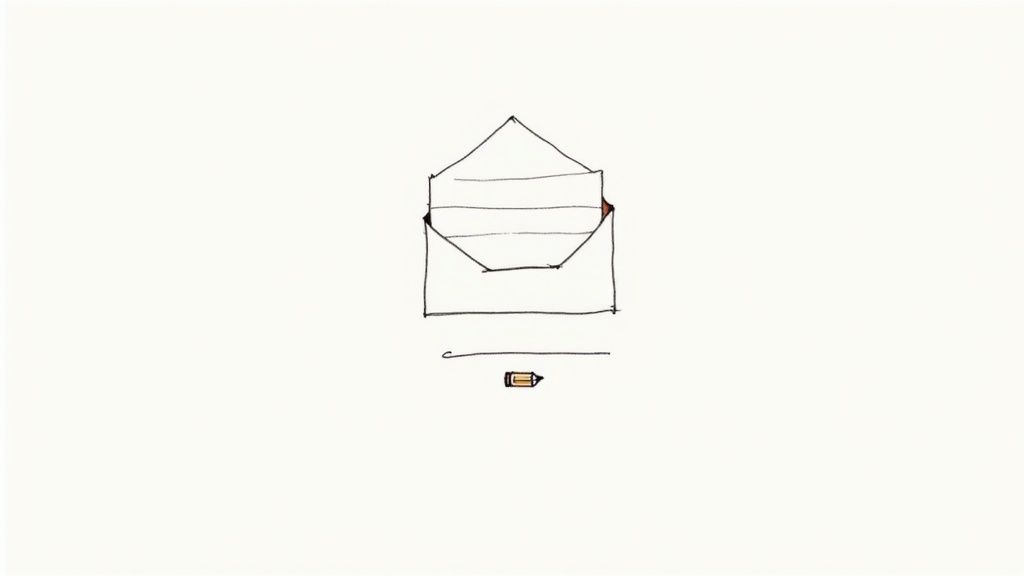
A classic real-world example? Imagine a potential client fills out a contact form on your website. That event can be the trigger that sets off an entire sequence of actions, all without you having to lift a finger.
Building a Practical Workflow Visually
Let’s walk through that exact scenario: you want to automatically send a personalized thank-you email from your Gmail account the moment someone submits a Typeform or Google Forms survey.
- The Trigger: A new submission pops up in Typeform.
- The Action: The no-code tool instantly crafts and sends an email from your Gmail account to the address they just provided.
Here’s where it gets really good. You can grab specific bits of information from the form—like the person’s first name—and drop them right into the email’s subject line or body. This personal touch makes an automated message feel genuine and responsive. It’s a massive leap forward from the generic, one-size-fits-all autoresponders we’ve all seen.
This approach turns a static form into the beginning of a real conversation. You’re not just passively collecting data; you’re actively engaging with a new lead or customer right when their interest is at its peak.
Why Go No-Code?
Choosing a no-code platform has some serious advantages, especially if you’re running a small team or flying solo and need to be agile without a developer on call.
- Speed and Simplicity: You can dream up and launch a new automation in minutes, not hours. The visual builder completely removes the technical roadblocks of coding.
- Endless Connections: These platforms talk to thousands of other apps, from CRMs like HubSpot to project management tools like Trello. Suddenly, your Gmail automations are part of a much bigger, smarter system.
- Built to Scale: As your business grows, you can easily tack on more steps or add “if-then” logic to your workflows, making them more intelligent and capable over time.
While a tool like Zapier is often the first one people think of, the landscape is full of great options. Finding the right one makes creating automated emails from Gmail not just possible, but surprisingly easy.
Best Practices for Smart Email Automation
https://www.youtube.com/embed/STz0Rm_c00s
Getting your first automated emails from gmail up and running is a great first step, but making them truly effective is where the real work begins. If you just “set it and forget it,” your messages can come off as robotic and impersonal, which is the last thing you want when you’re trying to build a relationship.
The whole point is to make your automated messages feel like they were sent by a real person who genuinely wants to help. That means getting the personalization right, paying close attention to what’s working, and sidestepping the common mistakes that land emails in the spam folder.
Personalize Your Messages at Scale
Nothing screams “mass email” like a generic greeting. One-size-fits-all messages are a surefire way to get ignored, so you need to make your automated emails feel personal.
The easiest way to do this is with merge tags or dynamic content. These little snippets let you pull specific details—like a person’s first name, their company, or something they recently bought—right into the email. It’s a simple change, but it makes a huge difference. Swapping out a generic “Dear valued customer” for a friendly “Hi Alex” instantly makes your email feel more like a one-on-one conversation.
Monitor Your Performance and Refine
Once your automations are live, the job isn’t over. You’ve got to watch your metrics to see what’s actually connecting with your audience. Keep a close eye on your open rates and click-through rates (CTRs). These numbers tell a story.
A low open rate might be a sign that your subject lines aren’t grabbing attention. A low click-through rate could mean your call-to-action is confusing or unappealing. Use this feedback to constantly tweak and improve your approach.
This isn’t just busywork—it pays off. We’ve seen that automated emails from Gmail can generate incredible engagement. Some campaigns hit a 19.2% open rate with an average CTR around 3%. To put that in context, that’s more than double what you’d typically see on social media.
Avoid Common Automation Pitfalls
It’s surprisingly easy to get automation wrong. A few common mistakes can completely derail your efforts and annoy the very people you’re trying to connect with. Bombarding someone with emails is a classic misstep that leads straight to the unsubscribe button.
Here are a few traps to watch out for:
- Overwhelming Your Audience: Sending too many messages in a short time is a big turn-off. Give people some breathing room and space out your emails.
- Forgetting Context: Make sure your triggers are logical. Sending a “welcome” email to a customer who’s been with you for years just looks sloppy.
- Ignoring Replies: Automation should be a conversation starter, not a monologue. Always have a plan in place to manage and respond to replies.
Following these tips will help you build campaigns that not only work but also keep your audience happy.
Got Questions About Automating Gmail?
Diving into Gmail automation for the first time usually sparks a few questions. I’ve been there. Getting your head around what’s possible and what’s not is the key to avoiding a lot of headaches down the road. Let’s clear up some of the most common things people ask.
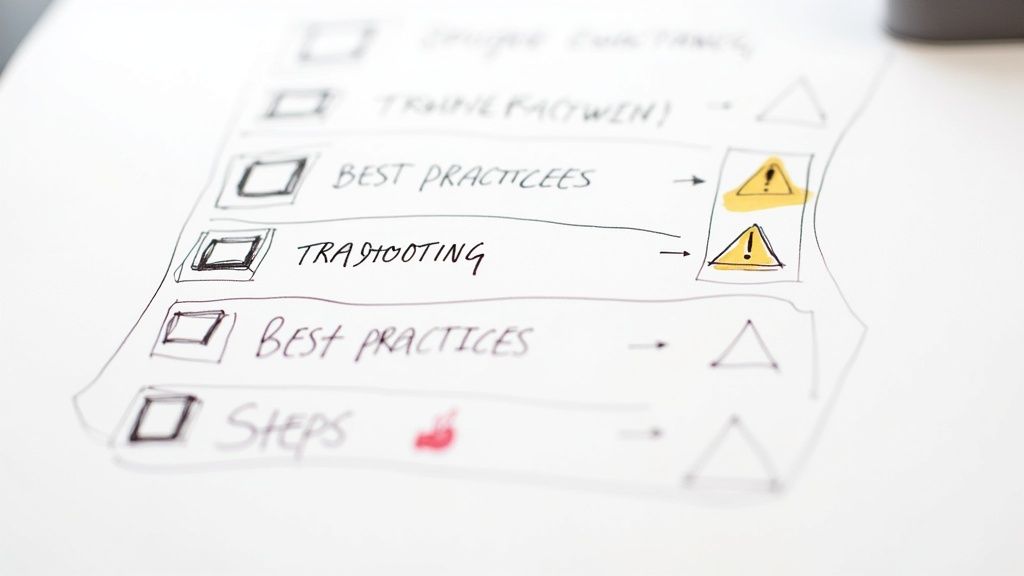
A big one I hear all the time is about creating those multi-step follow-up sequences you see with dedicated marketing tools. Let’s tackle that first.
Can I Set Up Automated Follow-Up Sequences in Gmail?
The short answer is yes, but not with Gmail’s built-in tools alone. While Templates (Canned Responses) are fantastic for one-off replies, they can’t trigger a sequence of emails over several days. For that, you’ll need to bring in something more powerful.
- Google Apps Script: If you’re not afraid of a little code, this is a solid, free option. You can write a script that works with a Google Sheet, sending a follow-up three days after your first email, and maybe another one a week later. It’s flexible but does require some technical know-how.
- No-Code Platforms: This is my go-to recommendation for most people. A tool like Sagekit lets you visually build out these “drip” campaigns. You can literally drag and drop steps to send a series of emails, add delays, and even set rules to stop the sequence automatically if someone replies.
Are There Sending Limits I Should Worry About?
Absolutely. This is a big one, and ignoring it can get your account temporarily flagged. Google has daily sending limits in place to prevent spam, and these apply to every email sent from your account, manual or automated.
For a standard @gmail.com account, you’re capped at 500 emails per day. If you have a paid Google Workspace account (using your own domain), that number jumps to a much more generous 2,000 emails per day.
A word of caution: this is a rolling 24-hour limit, not one that resets at midnight. If you consistently push up against these limits, Google might temporarily suspend your ability to send emails.
If your automation needs are bigger than that, it’s time to look at a dedicated email marketing service that can integrate with your Gmail.
Is It Safe to Use Google Apps Script for Automation?
It’s completely safe. Because Google Apps Script is a Google product, it runs on their own secure infrastructure. Nothing happens without your direct approval.
When you first run a script, it will ask for explicit permission to do things on your behalf, like “send email as you” or “access your Google Sheets.” You are always in the driver’s seat.
You can check and revoke these permissions anytime from your main Google Account settings. This built-in security layer gives you peace of mind, knowing your account and data are protected while the script does its work.
Ready to build powerful automations without writing any code? Sagekit lets you create workflows in minutes just by describing what you need in plain English. Save over 10 hours a week and get started for free.