PDF to Google Sheets The Definitive Conversion Guide
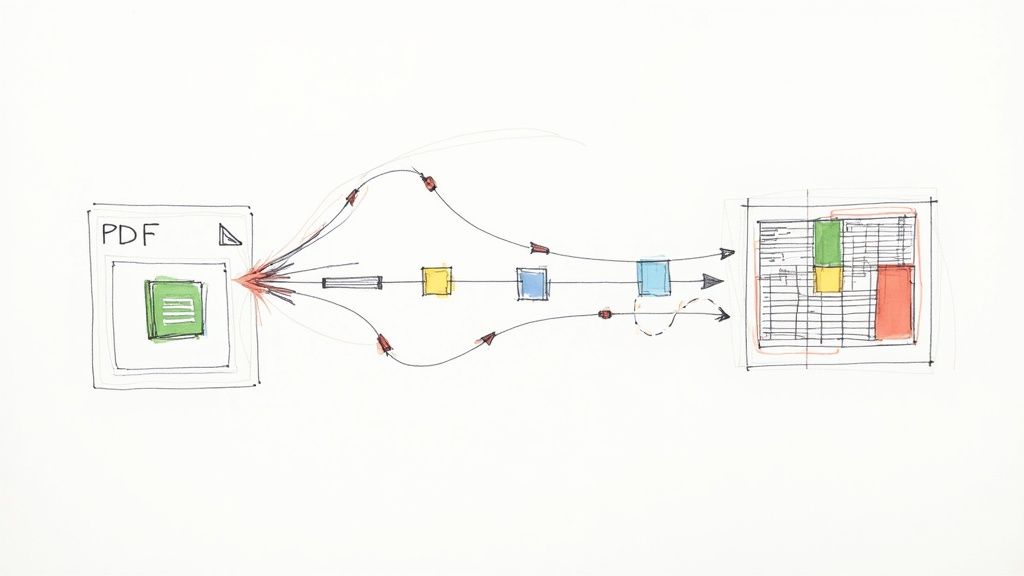
Getting your data out of a PDF and into Google Sheets can feel like a game-changer, and it’s often easier than you think. How you tackle it really depends on what kind of PDF you’re dealing with. For a simple, clean table, a quick copy-and-paste might do the trick. But for more complex documents, you’ll likely want an automated tool to handle the heavy lifting.
Let’s walk through the best ways to get it done.
Why Your Data Is Trapped and How to Free It
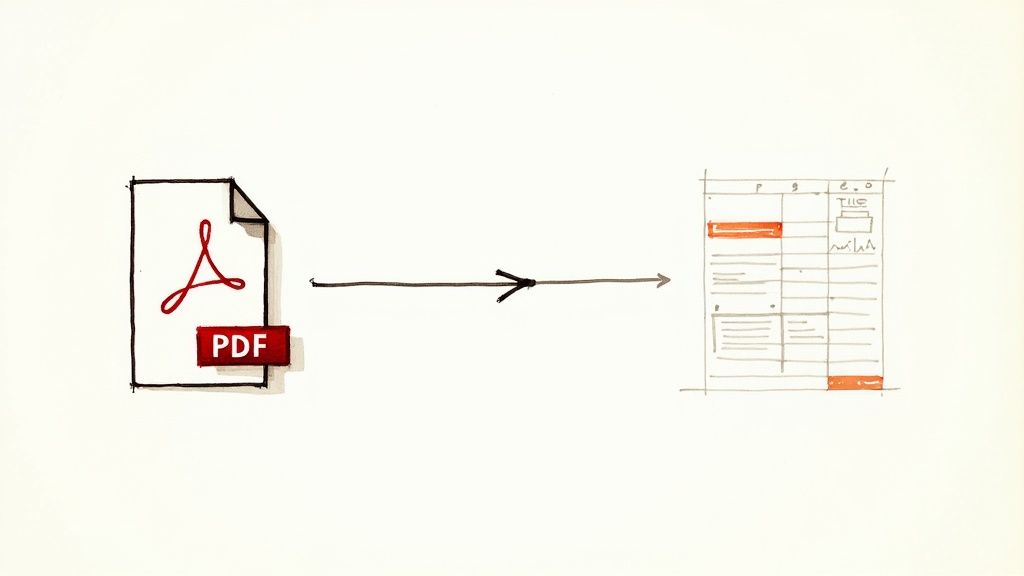
Let’s be honest, data stuck in a PDF is a huge headache. It’s like having your most important numbers locked in a display case—you can look, but you can’t touch. You certainly can’t sort it, run calculations, or analyze it without a fight. This isn’t just a minor inconvenience; it’s a real-world bottleneck that slows teams down every single day.
Think about a finance team member manually typing numbers from dozens of PDF invoices into a spreadsheet. Or a marketing analyst trying to pull together customer feedback from twenty different static reports. In both scenarios, the work is painfully slow, mind-numbingly tedious, and practically begging for human error.
Moving Beyond a Technical Fix
Getting that PDF data into Google Sheets isn’t just about moving files around. It’s a strategic decision that fundamentally improves how your business works. As more companies rely on data to make decisions, the need to break information out of static formats has become critical.
For teams in finance, healthcare, or logistics who receive essential reports locked away in PDFs, automating the extraction process can slash data processing time by over 70%. This simple shift turns a pile of static documents into a dynamic asset you can actually work with.
The big issue with PDFs is that they’re designed to preserve a document’s look and feel, not to make the data inside accessible. Freeing that data is the first real step toward meaningful analysis and collaboration.
The Power of Unlocked Data
Once your information is sitting neatly in Google Sheets, the real fun begins. A whole world of possibilities opens up. You can finally start to sort, filter, and visualize the data in ways that were impossible before. This is where you can begin spotting trends, building forecasts, and working with colleagues in real time. The goal is to turn a frustrating, manual chore into a streamlined, powerful part of your workflow.
This isn’t just about saving a few hours. It’s about making smarter, faster decisions. By unlocking your data, you empower your team to:
- Perform Dynamic Analysis: Instantly sort, filter, and create charts to uncover insights that were buried in those static reports.
- Collaborate Seamlessly: Let multiple people work on the same dataset at the same time, adding comments and tracking changes without version control chaos.
- Automate Key Workflows: Connect your Google Sheets to other business tools to automate reporting, dashboards, and other routine tasks. If you’re curious about how this fits into the bigger picture, you can learn more about https://sagekit.com/blog/what-is-workflow-automation.
If you want to dig deeper into the common challenges of getting data out of static documents, this practical guide on how to extract data from PDFs is a great place to start. It lays a solid foundation for understanding the first crucial steps.
Mastering Manual Data Transfers for Simple PDFs
When you’re dealing with a clean, straightforward PDF, sometimes the simplest solution really is the best. Not every conversion from PDF to Google Sheets needs a complicated tool; a quick manual transfer is often all you need to get the job done.
Let’s walk through the practical, no-cost methods that go beyond a basic copy-and-paste.
The most direct approach is just highlighting the data in your PDF, copying it (Ctrl+C or Cmd+C), and pasting it straight into Google Sheets (Ctrl+V or Cmd+V). This can work surprisingly well for basic tables with minimal formatting. The catch? You’ll often find the pasted data is a jumbled mess, with everything crammed into a single column.
Taming Messy Data with Paste Special
This is where a hidden gem in Google Sheets comes to the rescue: Paste special. Instead of a standard paste, navigate to Edit > Paste special > Paste values only. This simple command strips away all the problematic formatting from the PDF, leaving you with just the raw text and numbers.
From there, you can use the Split text to columns feature (found under Data > Split text to columns) to separate everything cleanly. Sheets is pretty smart and will often auto-detect the delimiter—like a space, comma, or tab—and neatly organize your data into the right columns. It’s a two-step trick that can save you a mountain of cleanup time.
Don’t underestimate the power of “Paste values only.” It’s the single most effective trick for preventing the formatting chaos that often comes with copying data from PDFs.
The Google Drive OCR Trick
What if your PDF is a bit more stubborn? For slightly more complex files or even low-resolution scans, there’s a clever workaround using Google Drive’s built-in Optical Character Recognition (OCR). This technique converts the PDF into an editable Google Doc first, which often produces much cleaner, more reliable data to work with.
The following infographic shows a similar, well-defined process for getting data out of a PDF and into Google Sheets where your team can actually use it.
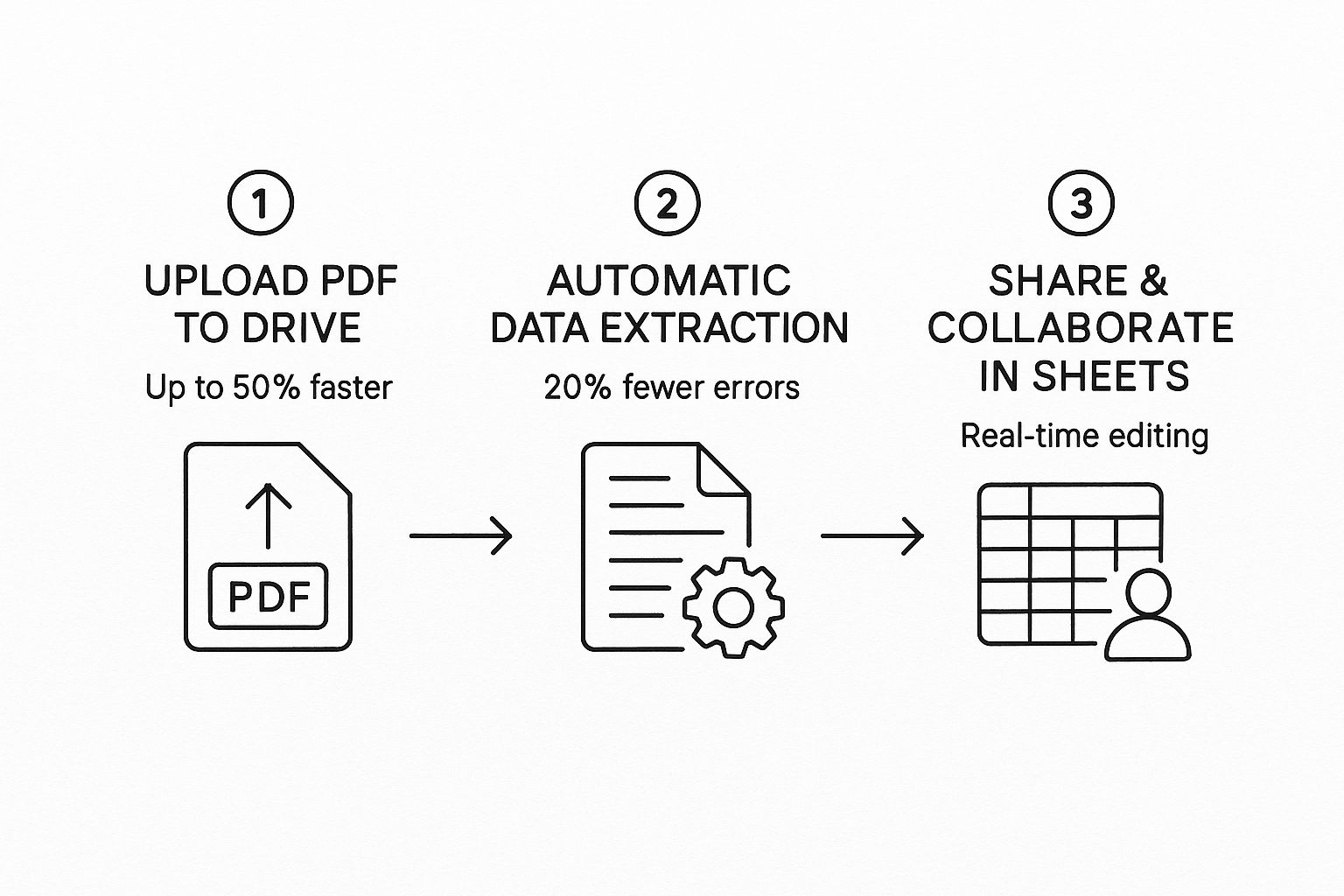
As you can see, having a dedicated process makes a huge difference. It speeds up the transfer, cuts down on errors, and makes real-time collaboration possible.
To try the OCR method yourself, just follow these steps:
- Upload your PDF to Google Drive.
- Right-click the file and select
Open with > Google Docs. - Drive will automatically process the document, creating a new, editable Google Doc containing the extracted text from your PDF.
The OCR isn’t flawless, but it does an impressive job of pulling text from images and tables. Once the data is sitting in a Google Doc, copying it over to Google Sheets is a much smoother process. This is a great example of using existing tools creatively, a key skill for boosting efficiency. Many freelancers have found similar value in exploring various productivity tools for freelancers to get more done with less effort.
Comparing Manual PDF to Sheets Conversion Methods
To help you choose the best manual approach, here’s a quick comparison based on the type of PDF and data you’re working with.
| Method | Best For | Pros | Cons |
|---|---|---|---|
| Simple Copy & Paste | Clean, well-formatted, text-based tables. | The fastest method for simple data. No extra steps. | Formatting almost always breaks. Creates cleanup work. |
| Paste Special & Split | Tables that get jumbled into one column. | Strips bad formatting. Reliable for structured data. | Requires a two-step process. May need delimiter tweaking. |
| Google Drive OCR | Scanned PDFs or tables saved as images. | Can extract text from non-selectable PDFs. | Can introduce recognition errors. Slower than other methods. |
Ultimately, the right manual method comes down to the source file. For a quick digital table, Paste Special is your go-to. For a scanned invoice, the OCR trick is your best bet.
Knowing When to Go Manual (and When Not To)
It’s important to be realistic about where these manual methods shine. They are perfect for:
- Simple, single-page tables with clear rows and columns.
- Text-based PDFs where you just need to extract a few paragraphs.
- One-off tasks where setting up an automated tool would take more time than it saves.
However, if you’re staring down a complex, multi-page report, scanned documents with shoddy quality, or tables with merged cells, manual transfers will quickly become a nightmare. When you hit that wall, you’ll know it’s time to look for a more powerful, automated solution.
Time to Automate: When Manual Methods Hit a Wall
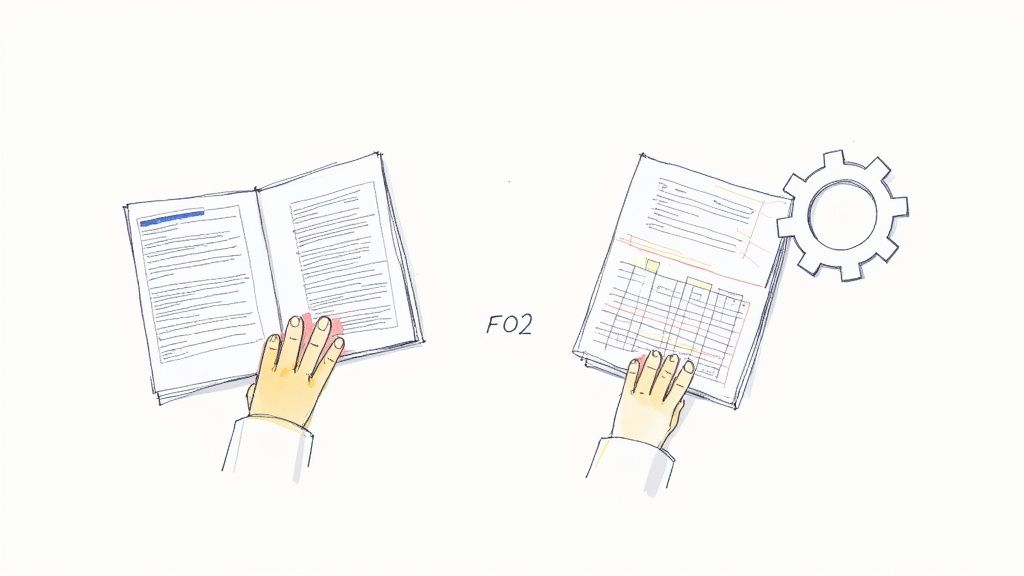
Let’s be honest, the manual copy-paste routine has its limits. If you’re only handling a PDF report once a month, it’s a minor inconvenience. But when you’re facing a daily flood of invoices, multi-page reports, or customer forms, that “quick fix” turns into a major bottleneck.
This is the exact moment when automation stops being a luxury and becomes a necessity for keeping your head above water.
Thankfully, there’s a whole ecosystem of third-party tools and Google Workspace add-ons built to take this grunt work off your plate. These solutions are designed to handle the repetitive, complex conversions that make the manual process so painful.
How Automation Completely Changes the Process
Modern conversion tools do more than just move data from point A to point B. They use sophisticated Optical Character Recognition (OCR) and AI to intelligently read and structure the information locked inside your documents.
This isn’t just about text. This technology can accurately parse complex tables, make sense of different layouts, and even pull clean data from scanned, image-based PDFs—the kind that are impossible to handle manually.
The best part is how seamless it is. Most add-ons integrate right into your Google Workspace. After a quick install from the marketplace, you can often convert a PDF to Google Sheets with a couple of clicks, directly from Google Drive or Sheets. This simple action eliminates tedious data entry and, more importantly, slashes the risk of human error.
The real win with these tools isn’t just speed; it’s consistency. Automation guarantees every PDF is processed the same way, every single time. That means you get clean, reliable data you can actually trust for your analysis and reports.
Imagine you’re an operations manager getting daily PDF inventory reports. Instead of manually updating a spreadsheet, you could set up an automation that instantly converts each new file and adds the data to a master Google Sheet. The daily manual task disappears, and you get a real-time view of inventory levels without lifting a finger.
Picking the Right Automation Strategy
The market for these tools is exploding, with options ranging from simple add-ons to full-blown workflow automation platforms. Companies are catching on to the high cost of manual data entry. In fact, research shows that over 70% of companies handle critical documents like invoices and reports primarily in PDF format. Without a smart system, that’s a huge drag on productivity.
By bringing in automation, businesses often cut down manual data entry time by up to 80%.
So, how do you choose the right tool for the job? Start by asking a few questions:
- How complex are my documents? Are you working with simple, text-based PDFs or messy, scanned documents with all sorts of layouts? For the latter, you’ll need a tool with strong OCR and AI chops.
- What’s my volume? Are you converting a few files a week or dozens every day? High-volume needs often justify a more powerful, subscription-based platform.
- Do I need more than just conversion? Do you need to send that extracted data to other apps? Full automation platforms let you build powerful, multi-step workflows.
Comparing platforms can really clarify the landscape. For example, understanding the difference between a dedicated tool and a broader automation solution is key. To see how these approaches differ, check out this guide: https://sagekit.com/sagekit-vs-zapier
And if you want to think bigger than just PDFs, exploring effective document workflow automation strategies can help streamline all sorts of document-heavy tasks. Ultimately, by embracing automation, you’re not just saving time—you’re freeing up your team to focus on analyzing data instead of just typing it.
Troubleshooting Common Conversion Headaches
Even with the best tools, converting a PDF to Google Sheets doesn’t always go off without a hitch. We’ve all been there: you run the conversion, open the new sheet with high hopes, and… it’s a mess. Data is splattered across the wrong cells, columns are mashed together, and numbers are completely scrambled. It’s one of the most common and frustrating parts of the process.
This isn’t just about a messy spreadsheet; it’s a genuine roadblock. One jumbled column can derail your entire analysis, sending you right back to square one for tedious manual fixes. The good news is, most of these issues are solvable once you know what to look for.
Decoding the Jumbled Mess
One of the most frequent problems I see is when an entire row of PDF data gets crammed into a single cell in Google Sheets. This usually happens with complex tables—the kind with merged cells or tricky formatting that the conversion software just can’t figure out. Instead of a clean, structured table, you’re left with a chaotic block of text that’s useless for any real work.
Another classic headache is text inaccuracy, especially when you’re working with scanned documents. The conversion tool might mistake an “8” for a “B” or a “1” for an “l,” introducing subtle but critical errors into your dataset. Those tiny mistakes can have a massive impact, particularly if you’re dealing with financial reports or inventory counts.
Your Go-To Cleanup Toolkit in Google Sheets
Instead of throwing in the towel, you can fight back with a few powerful Google Sheets functions. Think of these as your personal data cleanup crew, ready to bring order to the chaos.
- Tackle Extra Spaces: The
TRIM()function is an absolute lifesaver. It gets rid of those annoying leading or trailing spaces that can completely throw off your calculations and sorting. - Split Combined Data: When a PDF’s columns get merged into one, the
SPLIT()function is your hero. You can use it to break a single cell’s content into multiple columns based on a specific delimiter, like a comma, a space, or any other character. - Fix Multi-Line Entries: Ever seen a single PDF cell with multiple lines of text turn into one long, run-on sentence in your sheet? By combining
SPLIT()withCHAR(10)(which represents a line break), you can separate those entries back into a much more manageable format.
The key is to treat the initial conversion as a first draft, not the final product. A few minutes spent on cleanup using these built-in functions can transform a messy import into a pristine, analysis-ready dataset.
Thankfully, modern tools are getting much better at preventing these issues from happening in the first place. Advanced Optical Character Recognition (OCR), especially when powered by AI, has dramatically improved conversion accuracy. While older OCR software used to struggle, today’s technology often includes pre-processing features like skew correction to straighten scanned documents and noise elimination to clarify text before extraction even begins.
This has boosted accuracy rates from a shaky 60-70% to over 90% in many cases. You can read more about how these data-extraction technologies have evolved. This upfront intelligence simply means less manual cleanup work for you down the road.
Turning Raw Data Into Usable Information: The Cleanup Phase
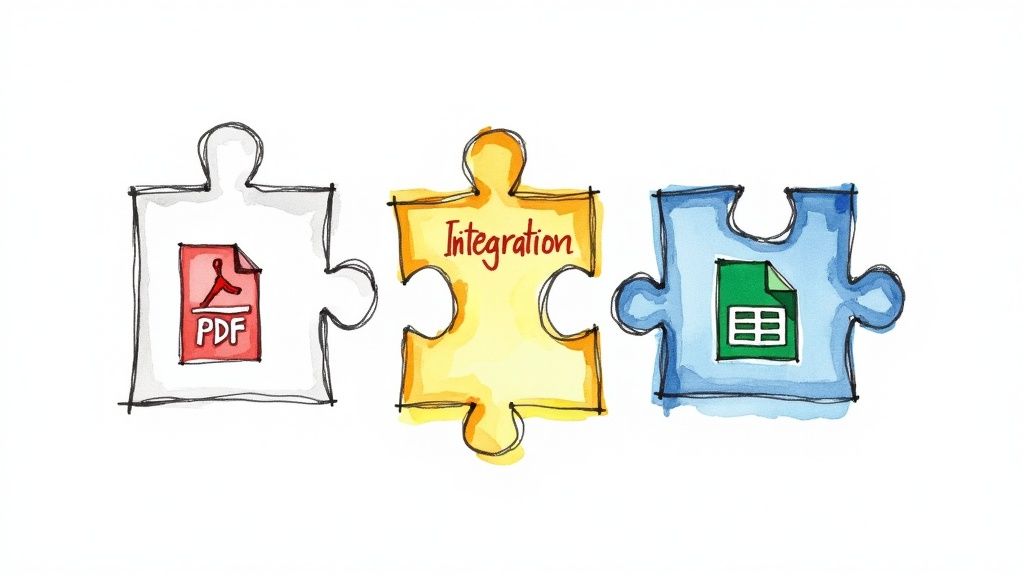
Getting your data out of a PDF and into Google Sheets feels like a win, but don’t celebrate just yet. The truth is, the raw output is often a bit of a mess. Think of it as a rough first draft—full of inconsistencies and not quite ready for any serious analysis.
This is where the real work begins. We call it data hygiene, and it’s the critical process of transforming that jumbled data dump into a clean, reliable dataset. If you skip this, you’re running the risk of making decisions based on bad information. A single extra space or a misplaced decimal can torpedo your formulas, leading to completely inaccurate reports. It’s like trying to build something precise with messy, disorganized tools; you just can’t get the job done right.
Taming Inconsistent Text and Pesky Spaces
One of the first things you’ll notice is inconsistent text. I see this all the time. A report might list a client as “ABC Corp” in one row and “ABC Corporation” in the next. These little differences will drive you crazy when you try to filter, sort, or run a pivot table.
Your go-to tool for this is Find and Replace (that’s Ctrl+H on Windows or Cmd+Shift+H on a Mac). It’s perfect for quickly standardizing all the variations of a name or term.
Another sneaky problem is the hidden space. Extra spaces lurking at the beginning or end of your text will absolutely break your formulas and prevent proper matching. The TRIM() function is a lifesaver here. Just apply it to an entire column, and it will zap all those leading and trailing spaces from every single cell in that range.
Your raw, converted data is just a starting point. The real value is unlocked during the cleanup process, where you enforce consistency and structure, turning a simple import into a powerful analytical tool.
Using Data Validation to Ensure Integrity
With your text cleaned up, the next step is to make sure your numbers and dates are properly formatted. This is where Data validation is your best friend. You can find it under the Data > Data validation menu, and it lets you set strict rules for what’s allowed in a cell.
I use it constantly to:
- Enforce Date Formats: Lock down a consistent date structure, like MM/DD/YYYY, so all your time-based calculations work without a hitch.
- Restrict to Numbers: Make sure a column that’s supposed to hold sales figures only contains numbers. It will reject any text that accidentally gets pasted in.
- Create Drop-Down Lists: For categories like “Status” or “Region,” you can build a dropdown list with pre-approved options (“Pending,” “Complete,” “Cancelled”). This is a fantastic way to eliminate typos and standardize entries across your entire dataset.
Speed Things Up with a Cleanup Template
Do you find yourself converting the same type of PDF over and over, like monthly sales reports or weekly inventory lists? If so, you can save a ton of time by building a cleanup template.
Just set up a fresh Google Sheet with all your TRIM() formulas, data validation rules, and any conditional formatting you need already in place. The next time you convert a PDF, all you have to do is paste the raw data into your template. The pre-built logic will do most of the cleaning for you automatically. It’s a simple trick that automates a huge chunk of your workflow and guarantees you get consistent, high-quality data every single time.
Answering Your Top PDF to Sheets Questions
When you’re trying to get data out of a PDF and into Google Sheets, a few common questions always seem to pop up. I’ve heard them all over the years. Let’s walk through the big ones so you can handle your next conversion with confidence.
Data security is, without a doubt, the number one concern I hear. It’s completely valid—you’re often dealing with documents that have sensitive info. Reputable conversion tools get this. They use secure, encrypted connections for file transfers and have strict privacy policies. These policies should clearly state they won’t store, view, or mess with your data. Before you upload anything important, always take a minute to check out a tool’s security page or privacy policy.
Can These Tools Actually Read Scanned Documents?
This question comes up all the time, especially for anyone dealing with paper invoices or old reports. The short answer is yes, thanks to a technology called Optical Character Recognition (OCR).
Modern OCR is pretty amazing, but it’s not magic. The quality of your scan is everything. A crisp, high-resolution scan will give you great results. But if you feed it a blurry, crooked, or poorly lit image, you’re going to get a lot of errors.
For the best possible outcome:
- Start with the cleanest source document you can find.
- If you’re using your phone, a good scanner app can fix perspective and lighting issues.
- Always budget a few minutes for a quick proofread after the conversion.
Remember, no automated tool is 100% perfect. The point of automation isn’t to eliminate every single keystroke, but to get rid of 95% of the tedious manual work. A quick final review is always a good idea.
What About Those Awful Tables with Merged Cells?
Ah, the classic conversion nightmare. We’ve all seen them: PDFs with tables that have merged cells, text spanning multiple lines, and all sorts of complex formatting. Trying to manually copy and paste this kind of data is a recipe for disaster. It almost never works.
Even many automated tools can stumble here. This is where the more advanced converters really shine. They use AI to analyze the table’s layout and make smart decisions about how to split the data into the right rows and columns.
This ability to untangle complex tables is often what separates a basic, free tool from a more powerful, professional solution. If you regularly deal with messy tables, look for a tool that specifically highlights its ability to handle them.
Ready to stop wrestling with PDFs and start putting your data to work? Sagekit uses AI to turn your manual data entry into a simple, automated process. Just describe what you need in plain English, and it builds the workflow for you—parsing documents, organizing leads, and sending updates. It can save you over 10 hours a week. Try Sagekit for free and feel the difference.