Unlocking Productivity with Google Calendar and Slack
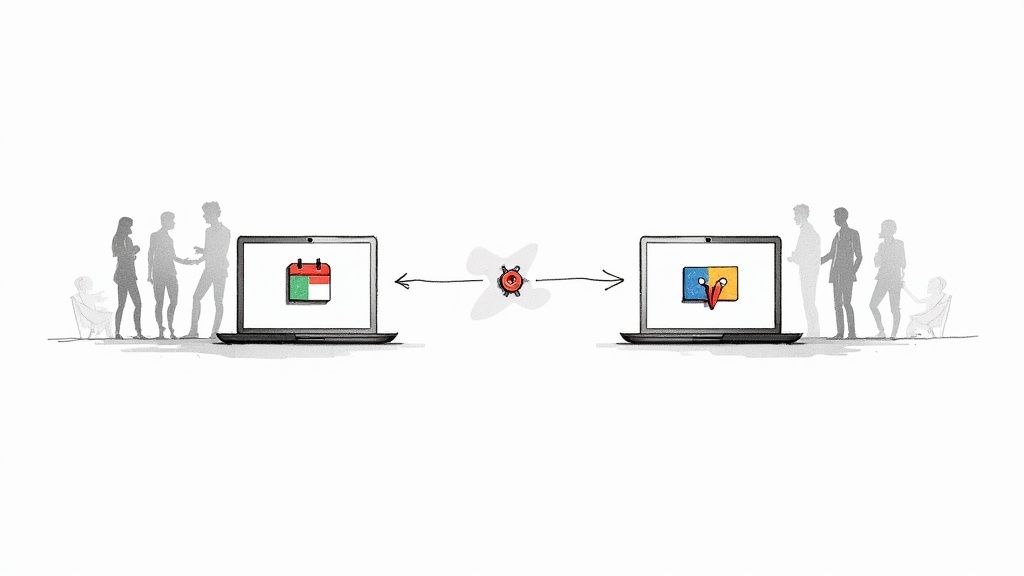
If you’re like most people, you probably have a dozen tabs open right now. One of them is your calendar, and another is your team chat. Sound familiar? That constant back-and-forth between Google Calendar and Slack is a bigger time-waster than you think.
This is where connecting the two apps becomes a game-changer. It’s not just about convenience; it’s about creating a single, reliable source for your team’s schedule right inside the tool you already use all day.
Stop Switching Tabs and Start Automating Your Schedule
Let’s be real—toggling between your calendar and your chat app is a major productivity drain. Every time you leave a conversation in Slack to check your availability or update a meeting in Google Calendar, you lose your train of thought. It’s a small interruption, but those add up fast.
Manually keeping everyone in the loop about your schedule isn’t just a chore; it’s a bottleneck. It slows down decisions, creates communication gaps, and pulls your focus away from the work that actually matters.
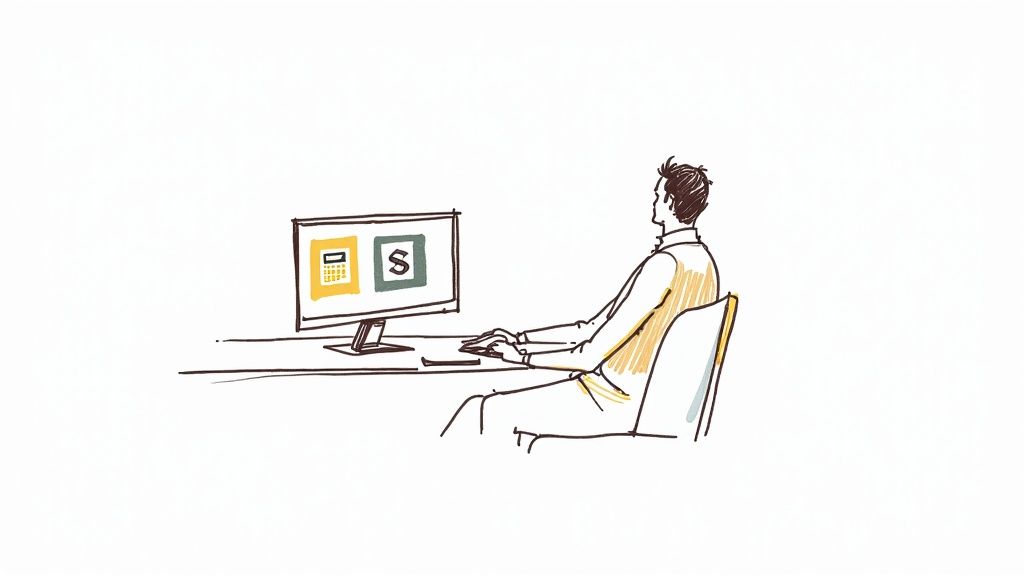
When you automate this flow, the benefits are immediate and tangible. You’ll see:
- Fewer no-shows for meetings. Timely, automated reminders in a relevant Slack channel keep events top-of-mind.
- Better team alignment. Everyone gets instant visibility into team availability without having to ask.
- More focus time. You reclaim all those minutes previously wasted on the administrative task of keeping people updated.
Why This Integration Is a Must-Have
With over 215,000 organizations using Slack, it’s pretty clear the platform is the central hub where work gets done. The native Google Calendar app is one of its most popular integrations for a good reason—it’s a simple fix for a universal problem.
For any team already invested in Google Workspace, this connection is essential for keeping projects moving forward. It’s all about working smarter, not harder.
Here’s a quick look at how integrating your tools transforms common team workflows.
The Daily Grind Before and After Automation
| Manual Workflow (Before) | Automated Workflow (After) |
|---|---|
| Ping a teammate: “Are you free at 2 PM?” | Check a shared Slack channel for team availability. |
| Manually post meeting reminders in a channel. | A bot automatically sends reminders 10 minutes before an event. |
| Leave Slack to check your calendar for the next meeting. | Receive a direct message with a link to join your next call. |
| Update your Slack status to “In a meeting.” | Your status updates automatically based on your calendar events. |
This isn’t just about saving a few clicks; it’s about fundamentally improving how your team communicates and coordinates.
The great thing is, you don’t need to be a developer to set this up. Using a tool like Sagekit, anyone can build these kinds of powerful connections. The core idea behind workflow automation for small businesses is straightforward: find a repetitive task and let technology handle it for you.
This turns your calendar from a static planner into a proactive assistant that works for you.
Connecting Your Tools with Sagekit
Ready to get your calendar and your team chat on the same page? This is where the magic starts. We’ll walk through linking Google Calendar and Slack inside Sagekit, which lays the groundwork for all the automated workflows you’ll build later. Don’t worry, it’s a quick and painless process.
Before you dive in, you’ll want to make sure you have the right admin permissions for both your Google and Slack accounts. This is a common hang-up, but checking it now saves you from running into any authorization roadblocks later. If you’re the one who set up these workspaces, you’re likely good to go.
Authorize Your Apps Securely
Once you’re logged into Sagekit, head over to the app library. You’ll see a bunch of familiar logos.
Find and click on Google Calendar. This will pop up a secure authentication window directly from Google, asking you to grant Sagekit permission to access your calendar. It’s a standard, secure process—Sagekit never sees your password. Just follow the same simple steps for Slack.
This infographic breaks down the simple, three-part process for linking your accounts.
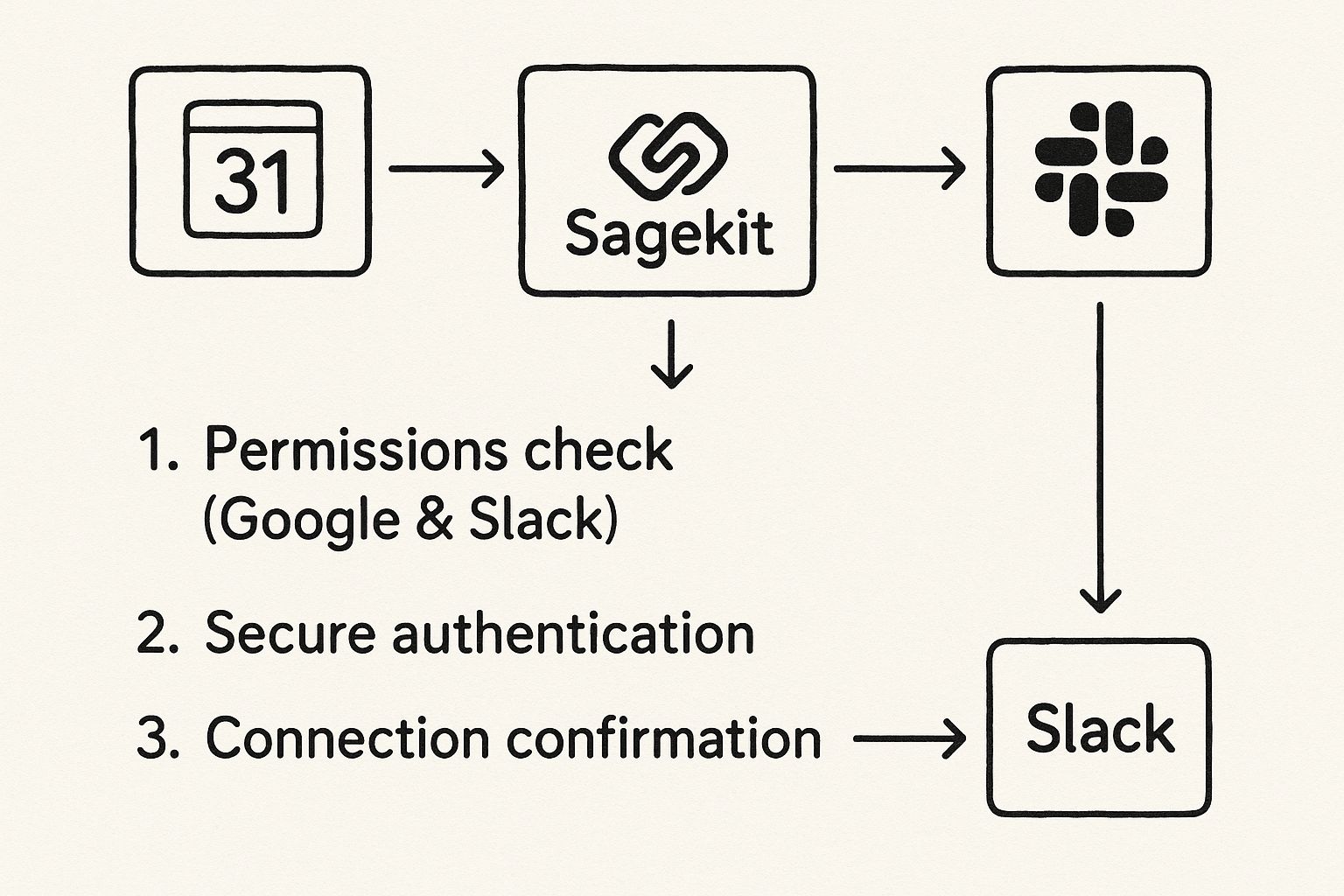
As you can see, it’s a straightforward flow from checking permissions to getting that final confirmation. Everything is handled through secure, industry-standard protocols. This initial setup is really the heart of what is workflow automation in practice—it’s all about teaching your tools how to talk to each other without your constant involvement. You can learn more about the concept at https://sagekit.com/blog/what-is-workflow-automation.
Connecting your tools isn’t just a technical step; it’s the moment you unlock the potential for true, time-saving automation. You’re giving Sagekit the keys to handle the repetitive tasks you’d rather not do.
While we’re focused on Google Calendar here, the principles for connecting other tools to Slack are pretty much the same. If you’re curious about how it works with another popular developer tool, check out this step-by-step guide for integrating GitLab with Slack.
After you’ve authorized both apps, you’ll see them listed as connected services in your Sagekit account. Look for a green checkmark or a “Connected” status. That’s your green light to move on to the fun part: building your first workflow.
Build Your First Automated Notification Workflow
Alright, with your accounts connected, let’s jump right in and build something that provides value from day one. I’m going to walk you through creating a classic, high-impact automation from scratch: an automatic reminder from Google Calendar that pings a Slack channel right before a big meeting. This is one of those simple setups that genuinely cuts down on no-shows and keeps projects moving.
Think about it this way: you want to give your #project-launches channel a heads-up 15 minutes before every client kickoff call. This little nudge gives everyone time to grab a coffee, look over their notes, and show up ready to go. Inside Sagekit, this whole process boils down to a simple “trigger” and “action.”
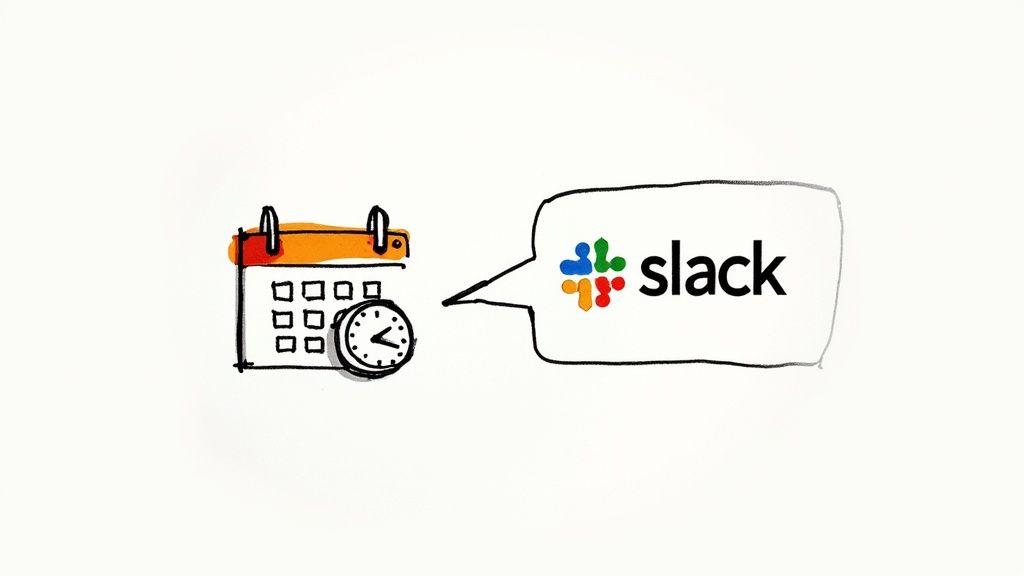
Defining Your Trigger and Action
The trigger is just the event that kicks everything off. In our case, it’s a Google Calendar event that’s about to start.
- Trigger App: Google Calendar
- Trigger Event: Event Starting Soon
- Configuration: You’ll want to set the timing to 15 minutes before the event begins.
Next comes the action—what you actually want Sagekit to do when that trigger fires. For this workflow, we want it to post a message in a specific Slack channel.
- Action App: Slack
- Action Event: Post a Message
This simple “if this, then that” logic is the core of any powerful Google Calendar and Slack integration. Once you set it up, you can just let it run in the background.
Customizing Your Slack Notifications
Now for the fun part—making the notification genuinely useful. A generic alert is easy to ignore, but a specific one gets attention. Sagekit is great because it lets you pull details directly from the calendar event and plug them right into your Slack message.
For instance, you can design a message that says: “Heads up team! The ‘Event Title’ meeting is starting in 15 minutes. Here is the video link: Video Call Link.”
By using these dynamic fields from Google Calendar, you’re not just sending an alert; you’re sending a helpful, context-rich notification. It becomes a call to action with all the info people need at their fingertips.
The native Google Calendar app for Slack can also deliver this level of detail, giving you real-time, configurable pings for new invites, event updates, and even cancellations. Being able to see and manage your schedule without leaving Slack is a game-changer for staying punctual. You can learn more about how Slack integrates with Google Calendar on their official help page.
Once you build this first workflow, you’ll see how easy it is to adapt the blueprint for other things, like daily agenda summaries or reminders for company-wide town halls.
Advanced Automation Recipes for Your Team
Once you have the basic notifications dialed in, you can really start to see the power of connecting Google Calendar and Slack. Using Sagekit, you can build some seriously sophisticated workflows that do a lot more than just send reminders. These advanced “recipes” can handle multi-step tasks, saving your team a ton of time and cutting down on miscommunication.
Let’s start with a fan favorite: automatically updating your Slack status.
Imagine your status seamlessly switching to “In a meeting 🗓️” the moment a Google Calendar event starts. Sagekit can even pull in the event’s end time. This is one of those small automations that has a massive impact on team communication, letting everyone know you’re busy without you ever having to touch a thing.
Create Calendar Events from Slack
Now, let’s make this a true two-way street between your tools. You can set up a Sagekit workflow that creates a new Google Calendar event right from a Slack message. For a sales team, this is an absolute game-changer.
Think about it: a team member can post “Schedule demo with Acme Corp for Friday at 2 PM” in the #sales-leads channel, and Sagekit can instantly parse that message and create the calendar invite. No more tabbing over to Calendar, re-typing details, and inviting everyone manually.
Automations like this just remove friction from critical daily tasks, letting your team move faster and stay focused.
Build a Weekly Team Digest
For managers and team leads, trying to keep up with everyone’s schedule is a constant battle. One of the most powerful automations you can build is a weekly digest of all new events from a shared team calendar.
You can set this workflow to run every Monday morning, posting a clean summary of the week’s key meetings—like client demos or project deadlines—into a #leadership channel. This gives managers a quick, high-level overview of the week’s commitments without having to manually dig through the calendar. It’s a fantastic way to keep everyone aligned and informed.
This level of customization is where the real power lies. You can tailor workflows to share specific details like event times, locations, and attendees, and even link multiple Google Calendars to different Slack channels.
The rise of AI in these integrations has made them even smarter. Many platforms can now suggest optimal meeting times and auto-set reminders based on team availability. As detailed in a post about Slack AI integration on eesel.ai, these tools are getting more predictive. Each of these recipes can be tweaked to fit exactly what your team needs, whether you’re coordinating interviews for HR or tracking milestones for a product launch.
Best Practices for a Noise-Free Integration
Let’s be honest, a great automation is one that helps, not annoys. Connecting Google Calendar and Slack is a classic example of something that can quickly create overwhelming noise if you’re not careful. The real goal isn’t just to make the two apps talk; it’s to build a finely-tuned system your team actually loves using.
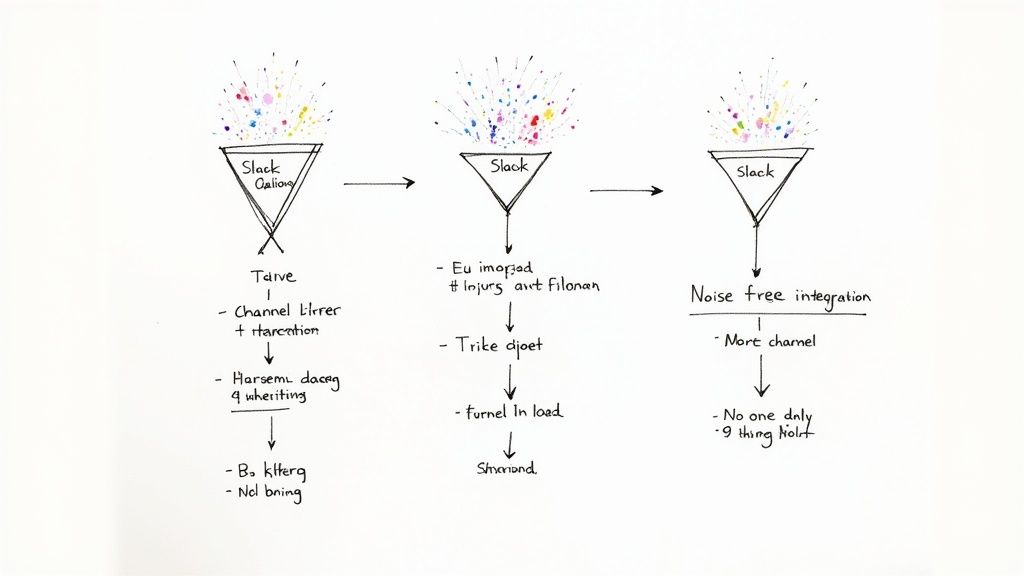
The very first thing I always recommend is to stop dumping everything into #general. That’s the fastest way to get your notifications muted. Instead, create dedicated, purpose-driven channels for different kinds of alerts. This one small change makes a massive difference.
Think about it this way:
- A
#client-meetingschannel for all external call reminders. - An
#internal-syncschannel for team stand-ups and one-on-ones. - A
#project-deadlineschannel to flag key milestones.
When you segment notifications like this, people know exactly why they’re getting a ping. It’s instantly relevant, which cuts through the clutter and makes important updates much harder to miss.
Fine-Tune Your Notification Triggers
Once your channels are set up, it’s time to get surgical with your triggers inside Sagekit. Don’t just blast an alert for every single new calendar event—that’s a recipe for disaster. Use the filtering options to get much more specific.
For example, I’ve had great success setting up workflows that only trigger for events containing a specific keyword like “Kickoff” in the title. Or maybe you only care about alerting the team to meetings that are longer than 60 minutes.
The point isn’t just to automate; it’s to deliver the right information to the right people at the right time. A quiet, intelligent automation is always more effective than a loud, generic one.
Finally, don’t just set it and forget it. I make it a habit to check in on our automations once a quarter. A quick poll in the channel can tell you everything you need to know. Are certain alerts being consistently ignored? Have new types of meetings popped up that need their own notifications? Managing your workflows is an ongoing process of refinement that keeps the system a productivity booster, not another source of digital noise.
Common Questions About This Integration
Even with the smoothest setup, you’ll probably have a few questions once you start using your new automated workflow between Google Calendar and Slack. I’ve seen these come up time and time again, so let’s walk through some of the most common ones.
Can I connect more than one calendar?
Absolutely. This is one of the first things people ask, and the good news is you can set up as many unique connections as you need with Sagekit.
Think of it this way: you can create a completely separate workflow for each calendar.
- Your personal work calendar could send event reminders directly to you in a private DM.
- A shared “Team Vacation” calendar might post updates to your team’s
#out-of-officechannel. - The “All-Hands Meeting” calendar can push notifications to the
#announcementschannel an hour before each event.
You just need to build a distinct Sagekit workflow for every calendar-to-channel (or calendar-to-person) connection you want. It’s incredibly flexible.
How does the integration handle event updates?
Another big question is what happens when things change. If a meeting gets rescheduled, will Slack reflect that automatically?
The short answer is: it will if you tell it to.
You can design a workflow that’s triggered specifically by the “Event Updated” action in Google Calendar. When that happens, you can have Sagekit post a new, updated message in the designated Slack channel, keeping everyone in the loop without you lifting a finger. It’s a lifesaver for those last-minute schedule shuffles.
Is my calendar data secure?
Security is obviously a huge concern, and rightly so. The integration is managed through secure authorization protocols (OAuth), which means you’re granting specific, limited permissions. You never have to share your actual account passwords.
You are in the driver’s seat. When you build a workflow, you’re the one who decides exactly what information gets shared—like just the event title and time—and which specific Slack channel it goes to.
And what about private events? They stay private. Unless you go out of your way to build a workflow that specifically shares them, your private appointments won’t be broadcast to anyone.
Finally, what about automatically declining meetings? While this isn’t a simple, out-of-the-box feature, you can get creative. For instance, you could build a custom workflow that looks for invites containing certain keywords (like “optional”) and then sends you a private Slack message with a button to decline it right there. It gives you a quick and easy way to manage your schedule from within Slack.
Ready to stop switching between tabs and let your tools do the work for you? With Sagekit, you can automate the tedious tasks between Google Calendar and Slack in just a few minutes. Get started for free and build your first automation today.