How to Send Email Reminders That Get Opened
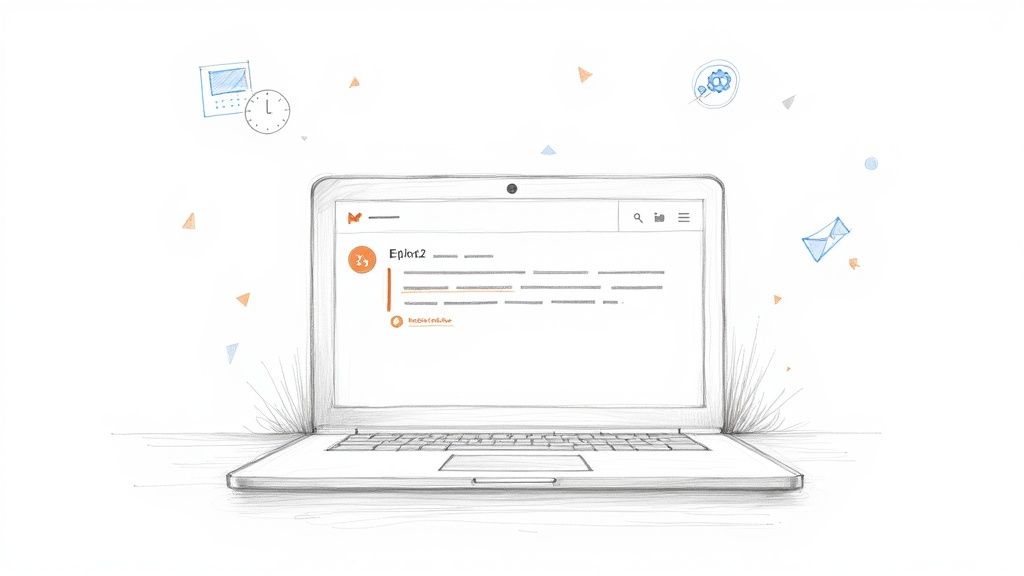
A simple, automated email can be the difference between a no-show and a kept appointment, or a late payment and an on-time invoice. When you master how to send email reminders with a tool like Sagekit, you’re not just sending messages. You’re cutting through the digital clutter to get people to act, which directly helps your bottom line.
Why Smart Email Reminders Are Still King
Let’s be honest, we’re all drowning in notifications. So why does a well-timed email still pack such a punch? It’s because it feels less like an ad and more like a personal assistant.
Think about it. A helpful nudge about an upcoming meeting or a pending deadline doesn’t feel intrusive; it feels genuinely useful. It shows you respect the other person’s time and commitment. That small gesture goes a long way in building trust and making sure your important messages actually get read and acted upon.
The Unbeatable Reach of Email
Email’s staying power comes down to one thing: everyone uses it. It’s a direct, reliable line of communication. Daily email traffic is projected to hit a staggering 523 billion by 2030, so it’s safe to say this channel isn’t going anywhere.
What’s really interesting is its growth across all age groups, including a 6.1% annual growth rate for users over 65. This massive, built-in audience is a huge plus for anyone sending reminders. You can dig into more of these numbers in this email statistics report.
When you automate this process, you build a system that works for you 24/7. No more manually chasing people down. You can set up a sequence that automatically sends messages based on dates or specific actions. For a deeper dive into crafting the perfect message, this guide on how to send a reminder email effectively is a fantastic resource.
The real magic happens when you turn a repetitive, manual chore into an intelligent, automated system. It’s a core concept of workflow automation that saves you headaches and stops important details from falling through the cracks.
We actually have a whole guide that breaks down this idea further. You can learn more about what is workflow automation and how it can help you.
Getting Your First Automated Reminder Up and Running
Diving into automation might feel a bit intimidating at first, but setting up your first reminder is actually pretty simple. Think of it like giving a smart assistant a set of instructions. Let’s walk through how to create an automated email reminder in Sagekit, so you can set it and forget it.
The first thing you’ll do is connect your email account, whether it’s Gmail or Outlook, to Sagekit. This is a quick, one-time setup that gives the platform permission to send emails for you. Once that’s done, you’re ready to build your first reminder without writing a single line of code.
Nailing Down Your Reminder Trigger
Every automated reminder kicks off with a “trigger”—the specific event that tells the system it’s time to act. This is the most important decision you’ll make because it controls when your reminder is sent. Getting the trigger right is the secret to making sure your message feels helpful, not random.
What does a trigger look like in the real world? Here are a few common examples:
- An upcoming date: You could set a trigger to fire off 24 hours before a meeting that’s logged in your calendar.
- A customer action: A new lead fills out a form, and their info is added as a new row in a Google Sheet.
- A specific time interval: A trigger that goes live three days after a user starts their free trial.
The key to great automation is a specific, crystal-clear trigger. If your trigger is vague, you’ll end up with confusing or poorly timed reminders. A precise one, however, feels like a perfectly timed, personal nudge.
This graphic gives you a good visual of how a simple time-based trigger fits into a workflow.
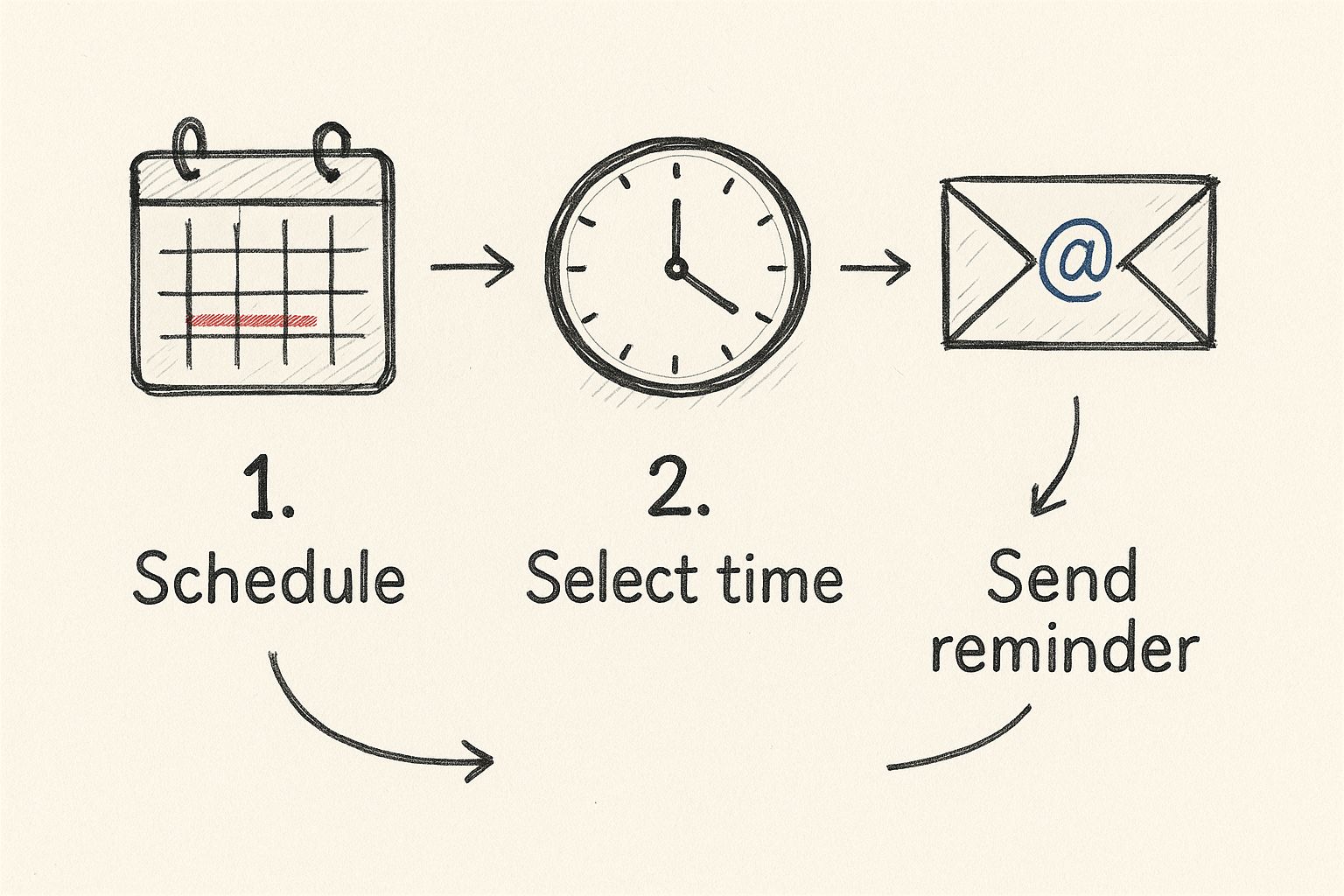
It really just boils down to this: the system keeps an eye out for your trigger event and then sends the reminder at the exact moment you’ve specified.
Crafting the Reminder Sequence Itself
Once you’ve defined your trigger, it’s time to map out what the email sequence will actually do. Inside Sagekit, this is a very visual, drag-and-drop process where you connect different action blocks. If you want to explore some more creative applications, our guide on marketing automation strategies is packed with great ideas.
You can see how you can add delays between emails, pull in data from earlier steps to personalize the message, and build a multi-step flow. When you’re happy with it, you just set the schedule and turn your automation on. It’ll start running in the background, taking one more task off your plate for good.
Crafting Reminder Emails People Actually Read
Let’s be honest: the line between a helpful reminder and an annoying one is razor-thin. A generic, robotic message gets deleted without a second thought, but a well-crafted one feels like a personal nudge from a friend. The secret to getting your reminders opened and acted upon lies in a few key details.
It all starts with the subject line. Think of it as your one shot to stand out in a sea of unread emails. Vague subjects like “Reminder” or “Upcoming Event” are practically invisible. You need to be specific and instantly valuable. Following email subject line best practices isn’t just a good idea; it’s essential for getting noticed.
For example, a tiny tweak can make a world of difference:
- Instead of: “Upcoming Appointment”
- Try: “Your appointment with Dr. Smith is tomorrow at 10 AM”
See the difference? The second option delivers all the critical info right in the subject line. No opening required. That’s value.
Make It Personal
Once your subject line has done its job, the email body needs to continue the conversation. This is where personalization shines. Using merge tags in Sagekit, you can effortlessly pull in the recipient’s name, specific appointment times, or even details about an item left in their cart.
This isn’t just about being friendly; it’s a proven engagement booster. A staggering 54% of marketers see better interaction when they personalize their email content. It shows your audience that you see them as a person, not just an email address on a list.
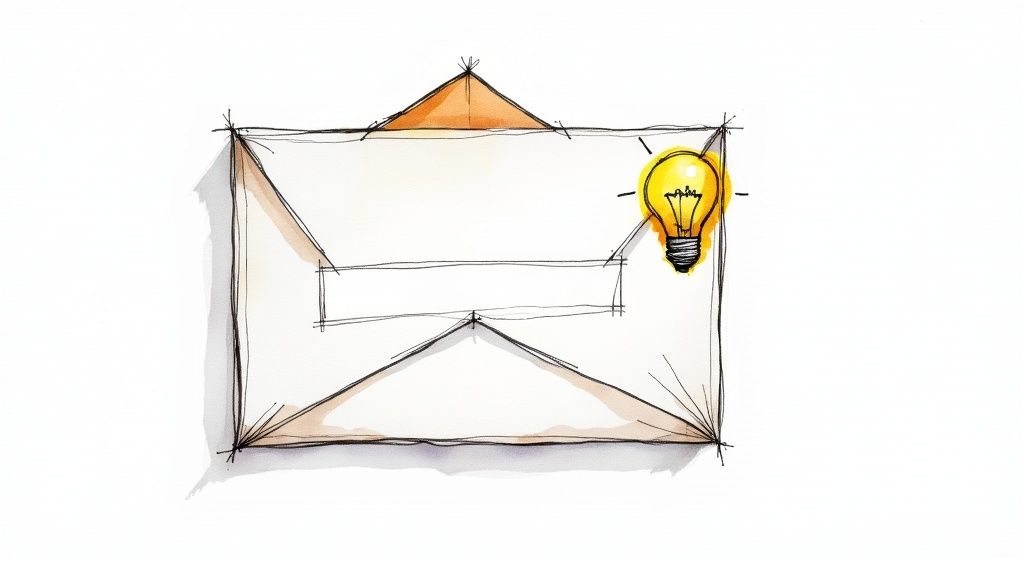
To give you a better idea of how to structure these messages, here are a few templates for common situations.
Reminder Email Templates for Different Scenarios
This table breaks down the core components for effective reminder emails across a few common use cases you might encounter.
| Scenario | Subject Line Example | Key Message Point | Call-to-Action (CTA) |
|---|---|---|---|
| Upcoming Appointment | Quick Reminder: Your Consultation is Tomorrow at 2 PM | ”We’re looking forward to seeing you for your scheduled appointment with [Name] tomorrow.” | Reschedule Appointment |
| Abandoned Cart | Did You Forget Something? Your Items Are Waiting | ”Your cart is saved and ready for you. Don’t miss out on these great items!” | Complete Your Purchase |
| Webinar Registration | You’re In! [Webinar Name] Starts in 24 Hours | ”The webinar you registered for is about to begin. Here’s your unique link to join.” | Add to Calendar |
| Unpaid Invoice | Gentle Reminder: Invoice #12345 is Due Soon | ”This is a friendly reminder that your invoice for [Amount] is due on [Date].” | View & Pay Invoice |
Notice how each one is tailored to its specific purpose, combining a clear subject with a direct message and an actionable next step.
A great reminder email should be clear, concise, and helpful. Frame your message in a positive and supportive tone, not a demanding one. The goal is to assist, not to annoy.
Design for Every Screen
Your reminder needs to be easy to read whether it’s on a giant monitor or a tiny phone screen. With over 42% of all emails being opened on mobile devices, you can’t afford to get this wrong. If your email forces someone to pinch and zoom, they’re just going to delete it.
Keep the layout clean and simple—a single-column design is usually your best bet. Use a readable font size and make sure your call-to-action (CTA) button is big enough for a thumb to tap easily. This isn’t just about aesthetics; responsive email designs can boost unique mobile clicks by as much as 15%. That’s a huge lift.
Finally, your CTA needs to be crystal clear. Tell the reader exactly what you want them to do next with strong, action-oriented language.
Effective Call-to-Action Examples:
- Confirm Your Spot
- Add to Your Calendar
- Complete Your Purchase Now
When you bring all these elements together—a compelling subject, a personal touch, a mobile-friendly design, and a clear CTA—you create reminders that don’t just get sent. They get results.
Nailing Your Reminder Timing and Frequency
The when of your reminder is just as important as the what. If you send it too early, it’ll get lost in the inbox noise. Send it too late, and well, it’s useless. Finding that sweet spot is all about striking a balance that keeps your deadline top-of-mind without annoying your audience.
For something like a one-on-one appointment, a single reminder 24 hours in advance usually does the trick. But for a webinar, you might want a multi-step approach: a heads-up a week before, another the day before, and a final nudge an hour before showtime. This strategy builds anticipation and catches people at different stages of their planning.
Crafting a Reminder Sequence That Actually Helps
A well-designed reminder sequence feels like a friendly tap on the shoulder, not a hard sell. Every single email should provide value. Behavioral data backs this up: a whopping 88% of email users check their inbox multiple times a day, with many peeking more than 10 times. All that activity gives you plenty of chances to get your message seen. If you’re curious about these habits, you can explore more email marketing statistics to see the full picture.
Of course, a smart sequence also knows when to quit. In Sagekit, you can easily set a rule to stop all future reminders the moment someone takes action, like confirming their spot or paying an invoice. This simple step keeps you from sending irrelevant emails and shows you respect their time.
The best reminder cadence isn’t about sending more emails. It’s about sending the right emails at moments that actually align with how people think and act.
Proven Cadences for Common Situations
Different events call for different playbooks. Here are a few tried-and-true cadences I’ve seen work time and again:
- Appointments & Meetings: Keep it simple. A single, direct reminder 24-48 hours beforehand is almost always enough.
- Webinars & Live Events: Go with a three-part series. Hit them up one week out, one day before, and finally, one hour before the event kicks off.
- Invoice Payments: A gentle nudge three to five days before the due date, followed by another reminder on the day it’s due, usually works wonders.
Think of these as solid starting points. Once you start seeing how your audience responds, you can tweak these timings to perfection. For freelancers juggling countless deadlines, getting this right is a game-changer. You can find more tips like this in our guide to the best productivity tools for freelancers.
What to Do When Reminder Emails Go Wrong
Even with the best automation in place, you’ll occasionally hit a snag. Maybe your open rates have suddenly dropped off a cliff, or you’ve discovered your carefully written reminders are heading straight to the spam folder. Don’t worry—most of these issues are surprisingly easy to fix once you know what to look for.
Low engagement usually points back to a few common suspects. I always check the subject line first; a weak or generic one is often the biggest problem. Another potential issue is a damaged sender reputation, which can happen if too many people mark your past emails as spam. The golden rule is to always make sure your content is genuinely helpful and that every single recipient actually opted in.
Pinpointing Technical Glitches
Sometimes, the problem has nothing to do with your content and everything to do with the automation’s inner workings. If you’re using a platform like Sagekit, a few specific things can go haywire.
Here are a couple of issues I’ve run into and how to sort them out:
- The trigger just won’t fire: Go back and double-check your trigger conditions. Is the automation looking for an event in the right app or calendar? I’ve seen a simple typo or the wrong date format completely derail a workflow before it even starts.
- Personalization tags are showing up blank: This is a classic! It almost always means the data you need isn’t being pulled correctly from an earlier step. Walk through your workflow and confirm that the step grabbing the recipient’s name or appointment time is running before the email step.
A broken reminder is usually just a symptom of a tiny disconnect in your automation’s logic. Trace the data’s path from the trigger all the way to the final action, and you’ll almost always pinpoint the culprit.
Catching these little technical hitches early is the secret to maintaining a reliable reminder system. A quick check-up every now and then can stop a minor glitch from turning into a major headache down the road.
Got Questions About Email Reminders? We’ve Got Answers.
Even with the best tools, you’re bound to have questions when setting up automated reminders. Over the years, I’ve seen a few pop up time and time again. Here are the clear-cut answers to the most common ones.
How Many Reminders Is Too Many?
This really depends on what you’re reminding people about. A common mistake is using a one-size-fits-all approach.
For something like a webinar, a three-email sequence usually hits the sweet spot. I typically send one a week out, another the day before, and a final one an hour before showtime. This keeps the event top of mind without being annoying.
But if it’s a one-on-one meeting, one or two reminders are more than enough. Bombarding someone with notifications for a personal appointment can feel pushy.
Remember, the goal is to be a helpful nudge, not a nuisance. Always make sure your sequence is smart enough to stop sending messages once the person has confirmed or taken the desired action.
What’s the “Magic” Time to Send a Reminder?
Everyone wants to know the perfect time of day, but the truth is, it’s less about the clock and more about the context. While sending mid-morning on a Tuesday or Thursday is a classic marketing go-to, your audience might be different. You’ll need to test that for yourself.
What’s far more important is timing your reminder relative to the actual event. Sending a heads-up 24 hours before an appointment is a rock-solid strategy. It gives the person just enough time to prepare but not so much that they forget again.
How Can I Stop My Emails From Going to Spam?
Landing in the inbox comes down to one thing: your sender reputation. If email providers like Gmail and Outlook trust you, your emails get delivered. If they don’t, you’re headed for the spam folder.
Here’s how to build that trust:
- Always get permission: Make sure every single person on your list has clearly opted in to hear from you. No exceptions.
- Authenticate your sending domain: This is a technical step that proves to email services that you are who you say you are.
- Watch your language: Avoid spammy trigger words in your subject lines, like “Free!”, “Guaranteed!”, or using all caps.
- Provide an easy out: A visible, one-click unsubscribe link is required by law and shows you respect your contacts’ inboxes.
At the end of the day, the best way to stay out of spam is to send emails people actually want to read.
Ready to stop chasing people and let automation do the work? Sagekit can get your entire reminder workflow up and running in minutes, saving you a ton of time each week. Get started for free today.